Get your Palworld back by doing this!
Locate Your World
Press the Windows Start Key and type in Run hit enter. Copy and paste this %LocalAppData%
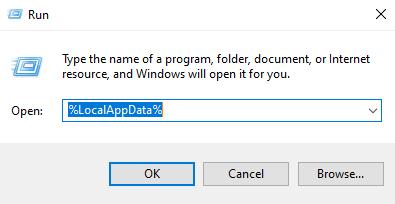
Click OK and locate the Pal folder then saved then Savegames. Enter the folder with your Steam ID and there will be all of your saved game files listed. Go into the one you are restoring, the world name looks kinda gibberish.. ex: 4DKR302952J19KPM12VC but open it and you will see a backup and players folder as well as save files.
Restoring Your World
Open the world folder and click on backup then local. And now you are picking which save folder you will be restoring. DO NOT use the top file, it is corrupted. Use either 2 or 3 files below it. You need to remember the file Modification Date for the upcoming step. Enter one of the files and you’ll see a LocalData.sav file.
Drag this file into the world folder and click Replace the file in the destination
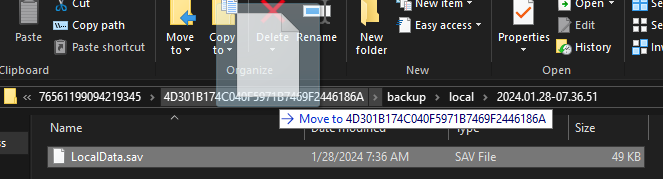
Now, click on backup then world then open the file with matching Modification Date’s.
Drag this file into the world folder and click Replace the file in the destination
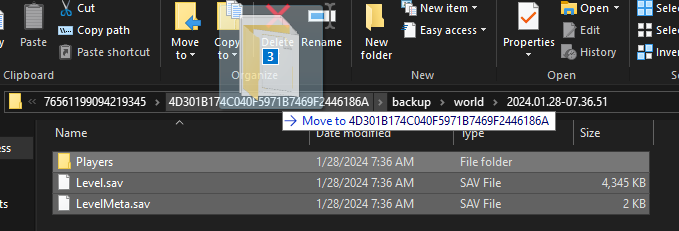
More Guides:
- Palworld: How to Fix Missing World Save Issue
- Palworld: How to Transfer Save Files from Gamepass to Steam
- Palworld: How to Obtain Palzium Shards and Create Pal-Spheres
- Palworld: How to Find Food and Overcome Hunger (The Best Dishes in the Game)
- Palworld Troubleshooting Launch Issues – Black Screen, Connection Error, Unable to Create Server
