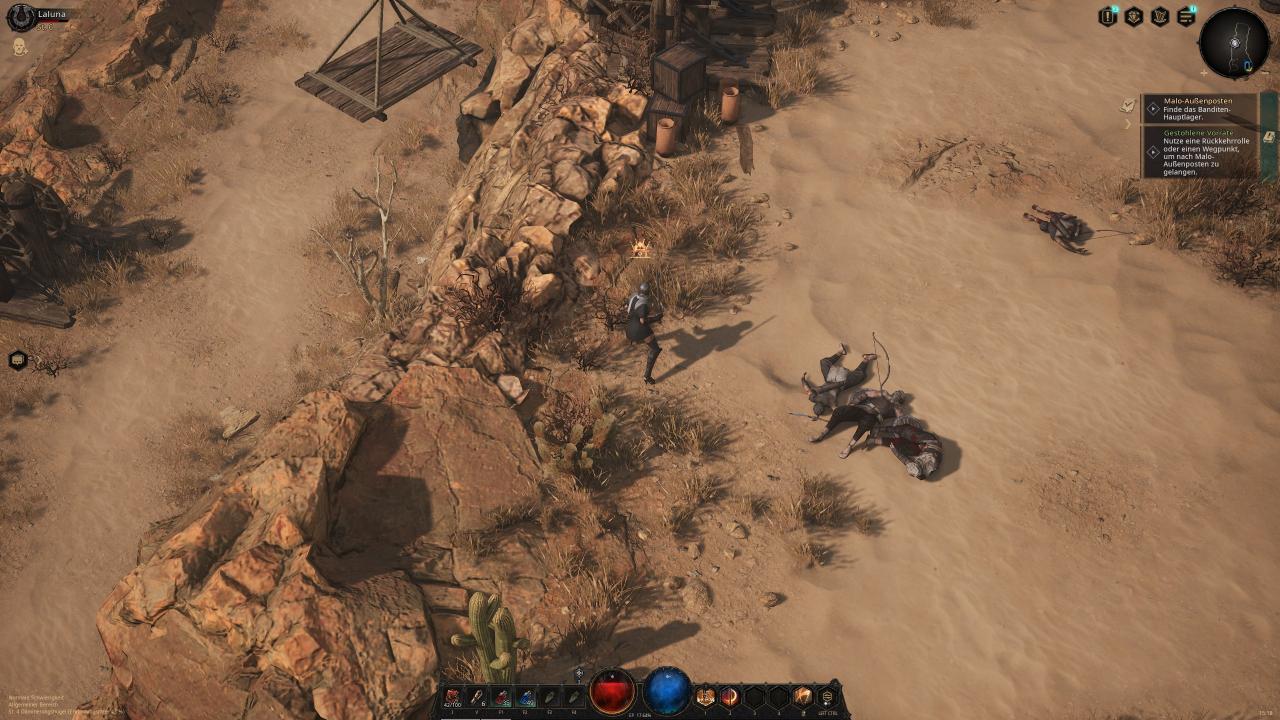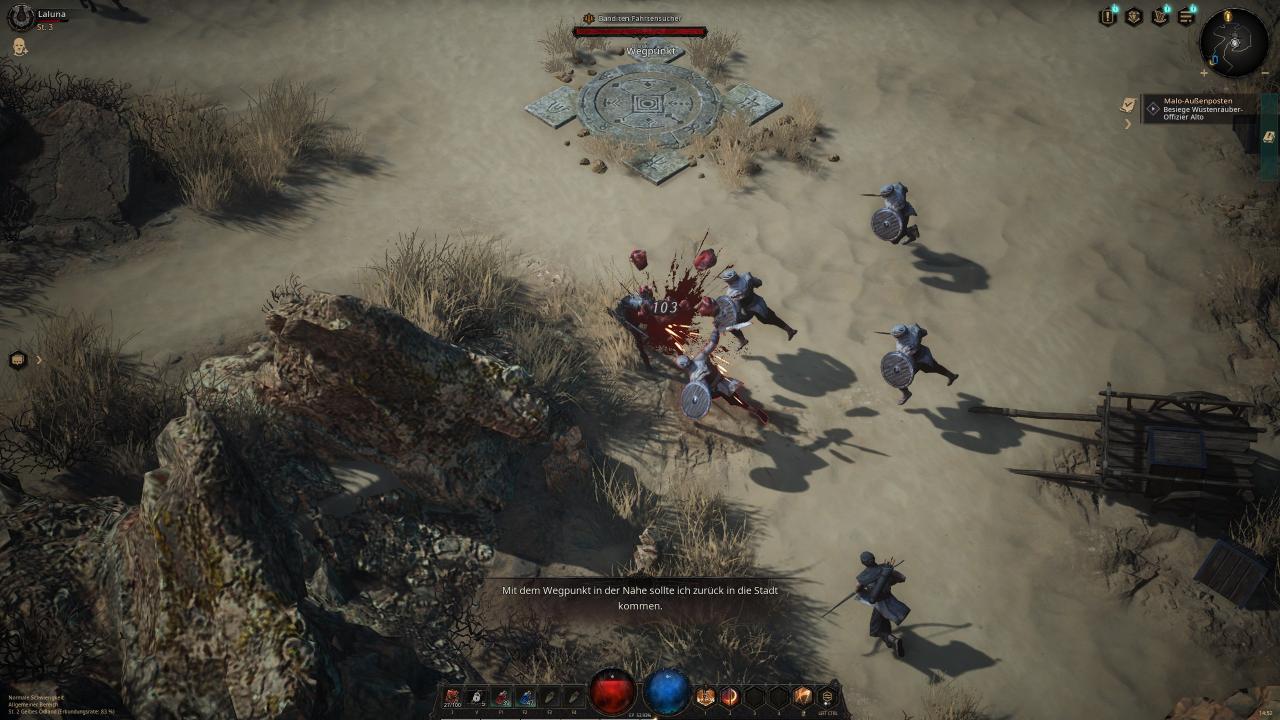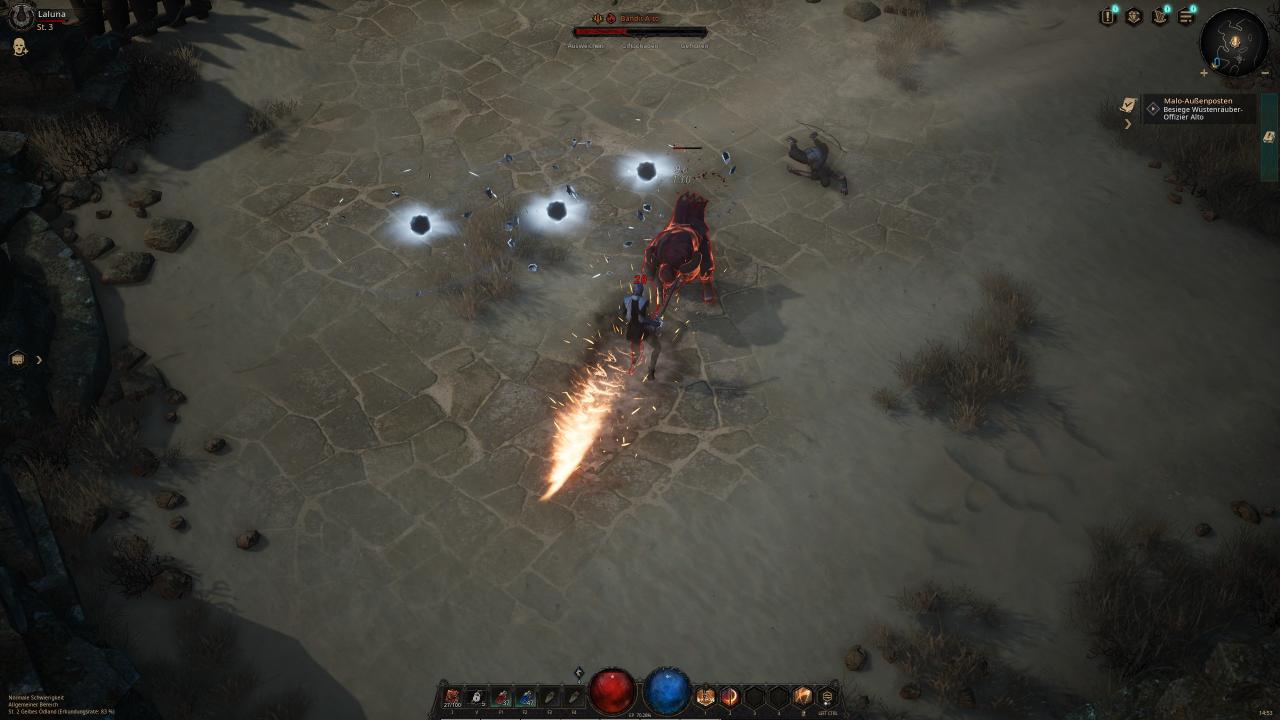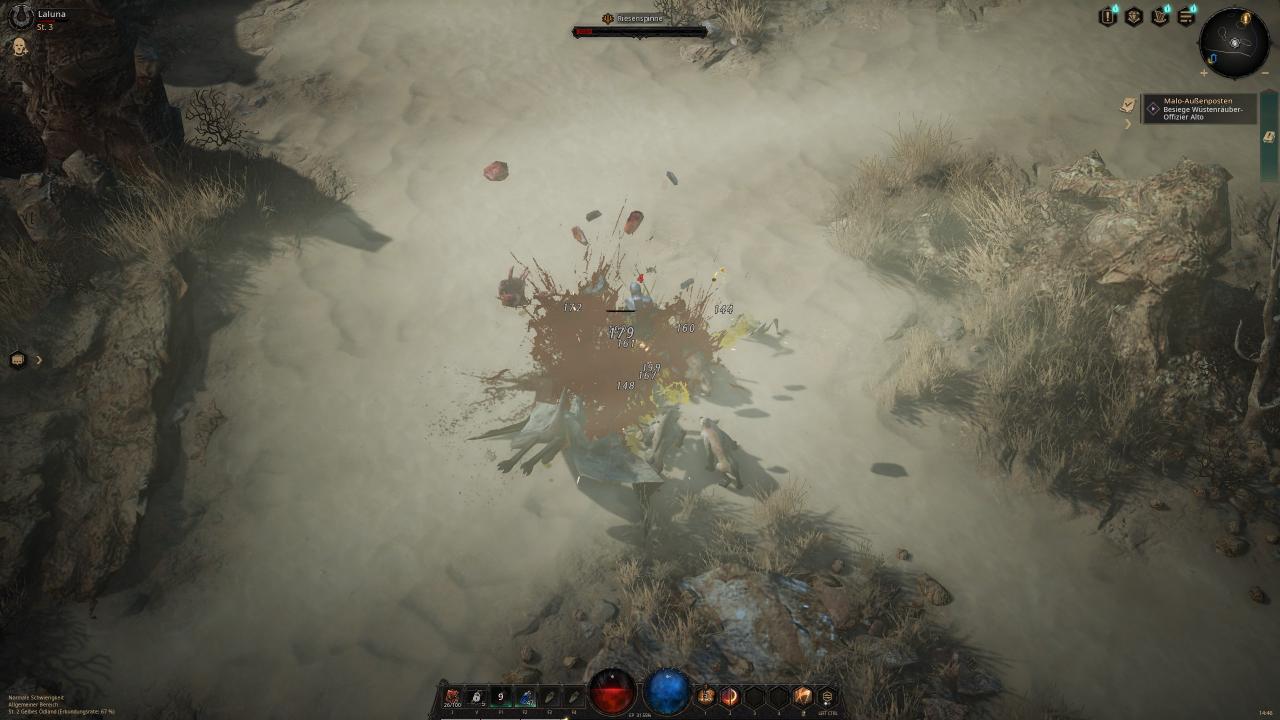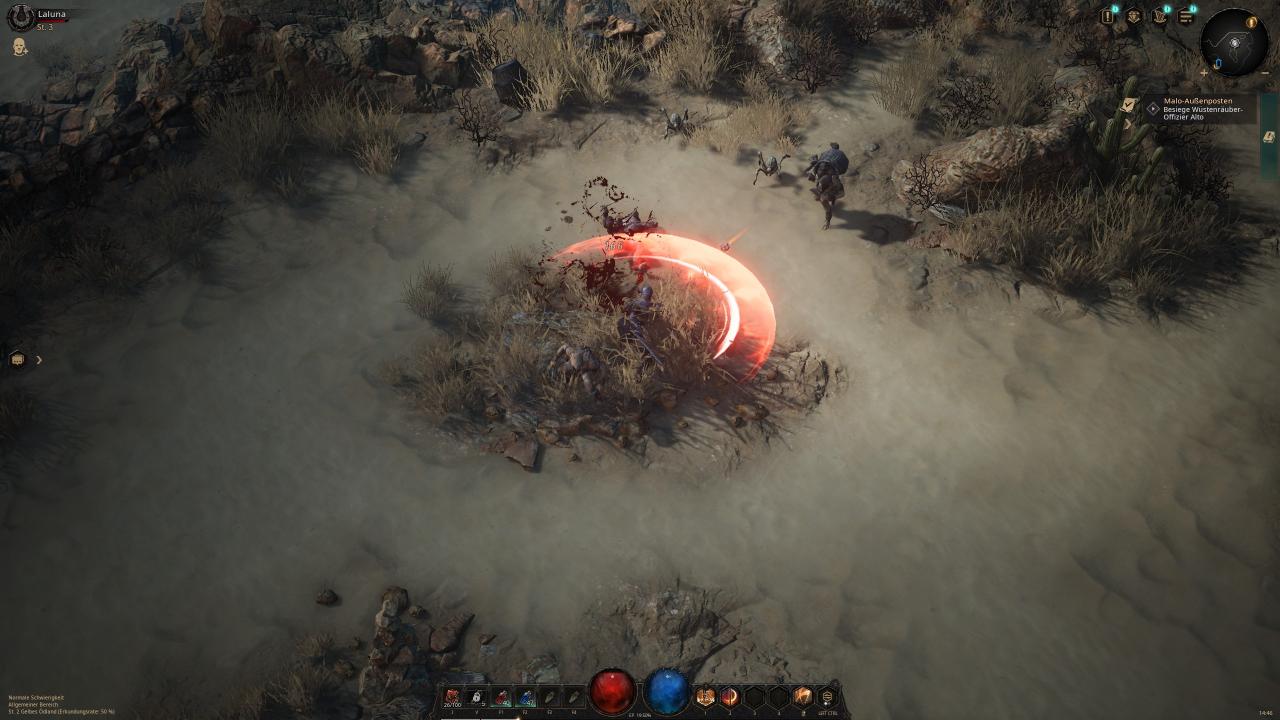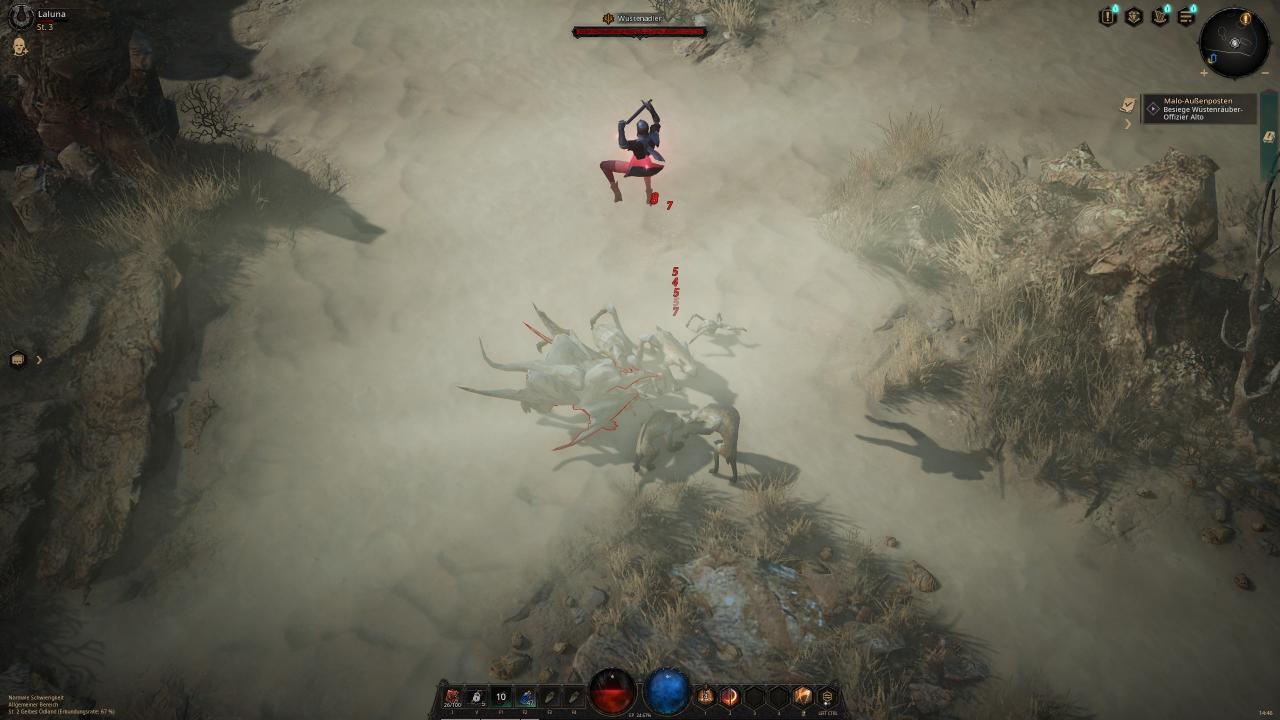Better cpu load which brings a fps boost. Better shadow distance, resolution and shadow fading removed. Improved grass distance, removed dynamic grass shadows for better performance. Pop up details, fixed corpses. Better and optimized Lod distance of buildings and other details. Optimized lighting for better performance. Volumetric fog reduced, visually more realistic and fps boost. Improved colors, fade removed. Post process effects like motion blur, grain, chromatic aberration disabled. Optimized screen space reflections. Better and optimized TAA (anti aliasing). Optimized ambient occlusion for better performance. Added anisotropic filtering 16x for sharper textures at distance. Add sharp Filter. Ui scale set to 75%. If you don’t set the desired fps lock, the game locks the fps to 60. I’ve fixed this now. Fixes some micro stutters that can occur when the unreal engine locks the fps. Disable ingame vsnc.
For those who play with vsync it can help to enable fast sync in your driver settings and lock the fps. A value of 3-5 fps below the maximum HZ is always good. This should fix micro stutter and frametime problems with vsync.
Go to the following folder:
%LocalAppData%\RzGame/Saved\Config\WindowsNoEditor
Open the engine.ini.
Leave a space and copy it under the script below.
Add the following:
[SystemSettings] r.Streaming.Boost=1 r.FastVRam.EyeAdaptation=1 r.bForceCPUAccessToGPUSkinVerts=1 r.ViewDistance=5 r.ViewDistanceScale=5 r.MaxAnisotropy=16 r.LandscapeLODDistributionScale=3 r.LandscapeLOD0DistributionScale=3 r.StaticMeshLODDistanceScale=0.01 grass.CullDistanceScale=4 grass.DisableDynamicShadows=1 foliage.LODDistanceScale=5 foliage.forcelod=2 foliage.ditheredLOD=0 foliage.MinimumScreenSize=0.00000001 foliage.MaxOcclusionQueriesPerComponent=128 foliage.MinInstancesPerOcclusionQuery=65536 grass.DensityScale=1.0 foliage.DensityScale=1.0 r.HLOD=1 r.HLOD.DistanceScale=3 r.EmitterSpawnRateScale=3.0 r.MipMapLODBias=0 r.MaxQualityMode=1 r.DetailMode=2 r.MaterialQualityLevel=1 r.SkeletalMeshLODBias=-3 r.SkeletalMeshLODRadiusScale=0.01 r.LandscapeLODBias=-3 r.Fog=1 r.FogDensity=0.02 r.FogStartDistance=6 r.TrueSkyQuality=1 r.SkyLightingQuality=1 r.LightFunctionQuality=1 r.ShadowQuality=5 r.Shadow.CSM.MaxCascades=10 r.Shadow.MaxResolution=4096 r.Shadow.RadiusThreshold=0.01 r.Shadow.DistanceScale=5.0 r.Shadow.CSM.TransitionScale=1.0 r.DistanceFieldShadowing=1 r.Shadow.PerObject=1 r.AllowLandscapeShadows=1 r.Shadow.AllowForegroundShadows=1 r.Shadow.PreShadowResolutionFactor=1.0 r.Shadow.FadeResolution=0 r.Shadow.MaxPointCasters=1 r.Shadow.CSMDepthBias=20 r.AmbientOcclusionLevels=2 r.AmbientOcclusionMaxQuality=100 r.AmbientOcclusionRadiusScale=0.03 r.HighQualityLightMaps=1 r.LensFlareQuality=3 r.RefractionQuality=3 r.SSR.Quality=4 r.SSR.MaxRoughness=1 r.SSS.Scale=1 r.SSS.SampleSet=2 r.SSGI.Quality=4 r.DefaultFeature.AntiAliasing=2 r.PostProcessAAQuality=6 r.ScreenPercentage=100 r.TemporalAASamples=32 r.TemporalAACurrentFrameWeight=0.12 r.TemporalAAFilterSize=1.0 r.TemporalAACatmullRom=1 r.TemporalAAPauseCorrect=1 r.BloomQuality=3 r.EyeAdaptationQuality=3 r.Color.Mid=0.35 r.Tonemapper.Quality=3 r.TonemapperFilm=1 r.Tonemapper.Sharpen=0.33 r.TonemapperGamma=2.6 r.DepthOfFieldQuality=0 r.DefaultFeature.MotionBlur=0 r.FastBlurThreshold=0 r.SceneColorFringe.Max=0 r.SceneColorFringeQuality=0 r.MotionBlur.Max=0 r.MotionBlurQuality=0 r.Tonemapper.GrainQuantization=0 [/script/engine.engine] bUseFixedFrameRate=True FixedFrameRate=70 [/script/engine.userinterfacesettings] ApplicationScale=0.75
Save and close.
For your desired hz/fps simply change the following value:
FixedFrameRate=70 in e.g. 120, 144, 165. I play on 70 fps lock gsync. Set here the HZ from your Monitor.
This is specifically for gsync and freesync monitors above 60Hz. As I said, I wouldn’t leave this task to the UE4 ingame setting, as experience has shown that this can cause problems. This works better with the ini.
If you want a larger UI area, simply increase the value from 75% to the desired UI size.
And the image sharpness can also be changed:
r.Tonemapper.Sharpen=0.33 recommended values still: 1.0 or 0.70
If you don’t see the AppData folder, you have to activate show all hidden files and folders in windows via advanced folder options.