This guide will teach you how to download and easily install mods with Mod Engine 2
Introduction
Note: This guide is made for WIndows only. There are mod managers that work with Linux but I have no experience with them, sorry.
Downloading Mod Engine 2
- It becomes a nightmare to uninstall mods since you need to find and remove every file you added
- Some mods overwrite existing files, forcing you to verify files to get them back
- You can’t play multiplayer with mods, so you’ll have to commit to having them and not play multiplayer for a while.
Thankfully, the souls community foresaw these issues and created mod launchers, the most popular one being Mod Engine 2. This launcher allows you to keep your mods separate from your game files and automatically disables multiplayer on launch so you don’t risk getting banned!
Download Mod Engine 2 from here.[github.com] Make sure to grab the most recent version.
Once downloaded, extract everything in the zip file. This can be anywhere, so place it somewhere convenient for you because you’ll open this folder a lot. Your folder should look something like this:
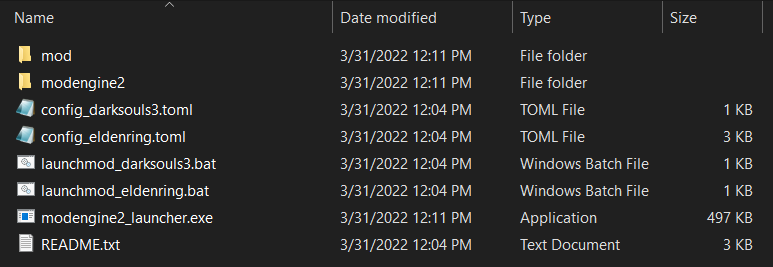
Installing mods
First, download your mods through NexusMods.[www.nexusmods.com]
Then, open the mod files you downloaded.
If the mod consists of a .DLL file, drop it into the “mod” folder.
If it’s a .BIN folder, drop that into the “mod” folder, but keep in mind only one mod can change regulation.bin, having more than one of this file will cause only one of them to be loaded.
If the mod consists of one or more folders such as “parts” or “chr” or “sfx” (among others), drop the ENTIRE folder into the “mod” folder.
In the end, your mod folder should look something like this:
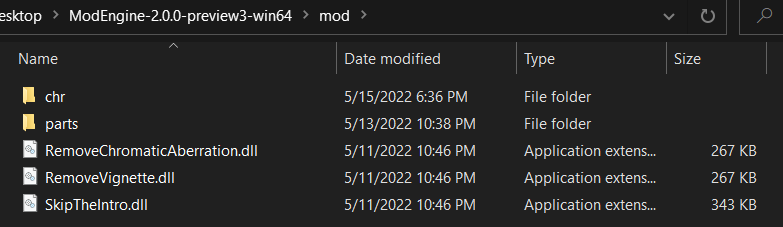
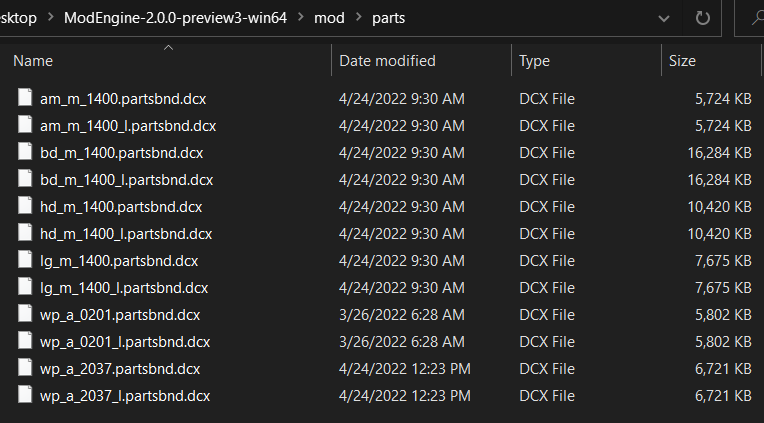
Running with mods
If Windows attempts to stop you through smartscreen, just click “More info” then “Run anyway”
The game will now automatically launch through Steam with all the mods you added. Easy Anti Cheat will be disabled such that you won’t get banned for playing online with mods. When the game launches and says “Inappropriate activity detected, online play disabled”, that means it’s working fine and EAC is off!
Your mods should work now. If not, make sure you’ve placed them in the correct folders and make sure don’t have two mods trying to overwrite the same files. Enjoy!

Optional: Organizing your mod files
Open the file using notepad. Most of the options are unimportant, so just pay attention to the list of mod folders you can access. I have a folder called “randomizer” next to my “mod” folder, so you can add a new line with the folder name and path. Be sure to add a comma in the end of the prevous line, too.
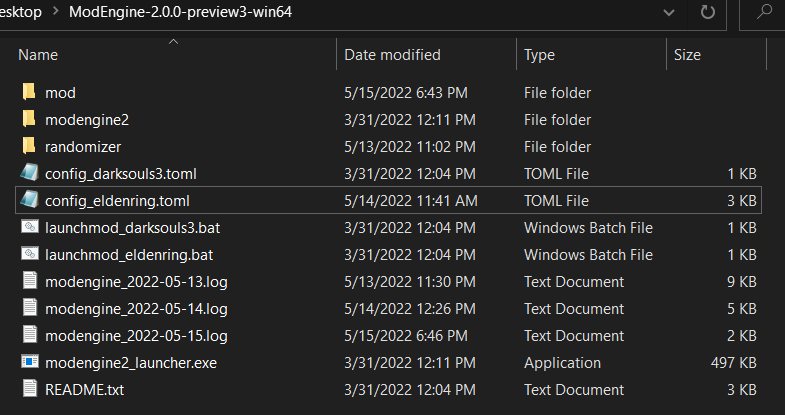
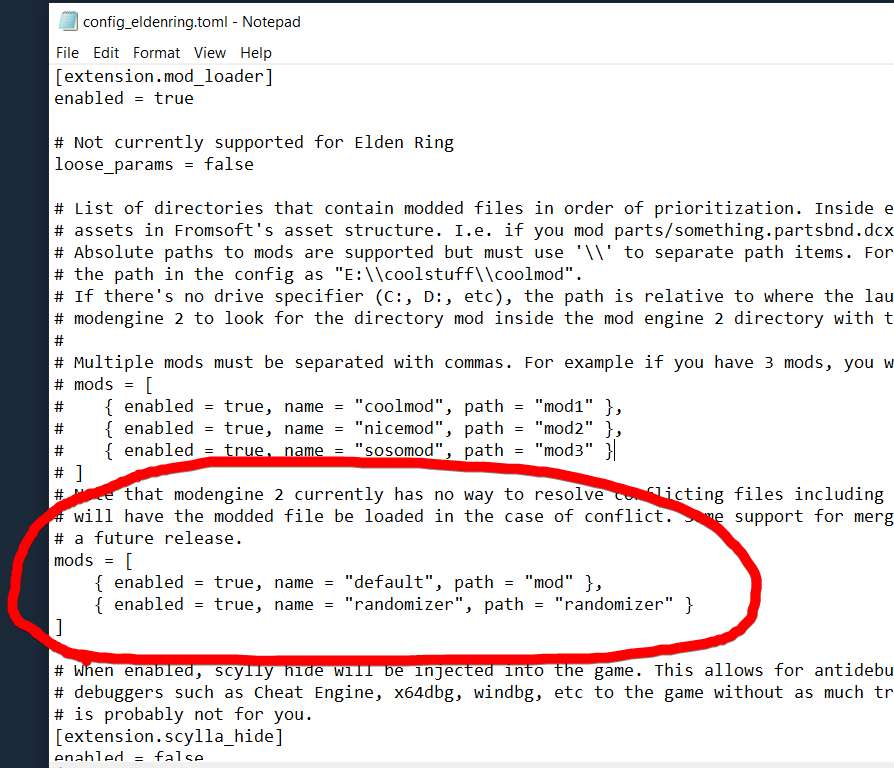
You can add as many folders as you want to separate your mods and specify load order, though usually it’s more of a hassle than it’s worth.
The best mods so far
- Skip the intro logos and remove white startup screen[www.nexusmods.com]
- Pause the game[www.nexusmods.com]
- Key Item Randomizer.[www.nexusmods.com] This one randomizes all item drops and item locations with powerful customization, making a really interesting gamemode that makes you explore the game all over again and discover items at a random order!
- Elden Ring Reforged.[www.nexusmods.com] This mod reworks many parts of the game, adds a new “deflect” mechanic, and makes the game a lot more interesting for your 2nd playthrough! It’s in active development, so maybe wait until this one is done if you’re super interested.
- Elden Ring Ascended Mod.[www.nexusmods.com] Not for the faint of heart, this mod is a challenging overhaul that changes enemy AI, adds new armor/weapon/talisman effects, and generally makes the game fresh again. It’s still in beta, but it’s plenty fun if you’re looking for a challenging playthrough.
By popcar2
More Guides:
- ELDEN RING: How to Fix Invisible Enemies Bug
- ELDEN RING: How to Unlock FPS & Wltrawide
- ELDEN RING: How to Enable DX11
- ELDEN RING: How To Take Screenshots With HDR Enabled
- ELDEN RING: How to Remove AntiCheat
