A Way To Fix Your Missing World (Not For Official Servers)
Reasons for the issue
How to fix it

2.Quit to menu.
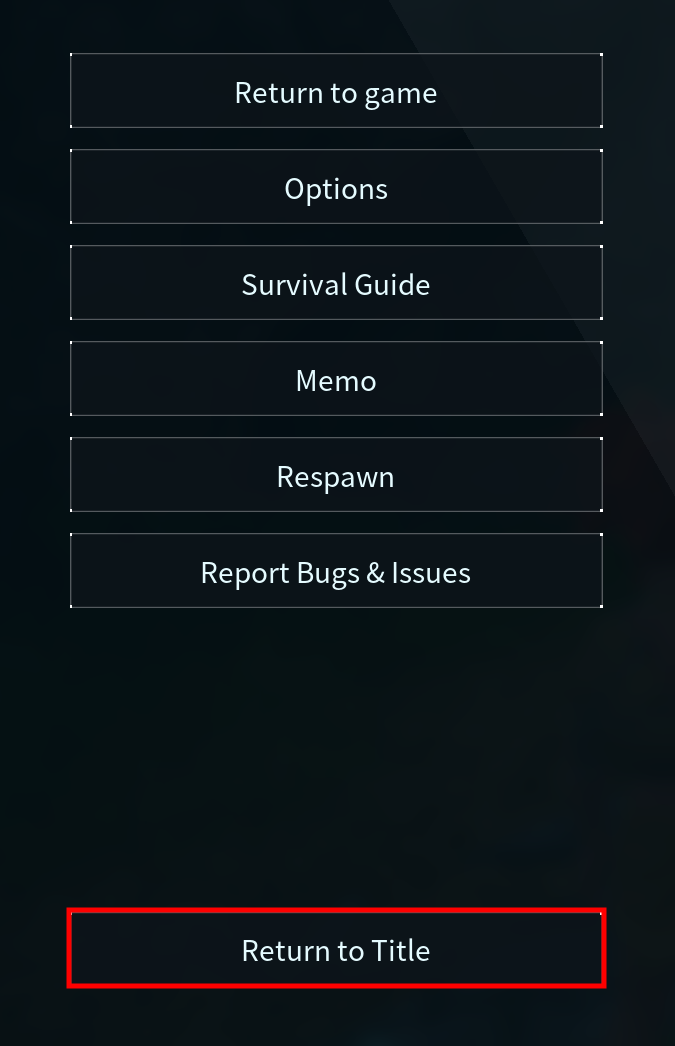
3.Select the new world and Open the new world folder location from the world menu.
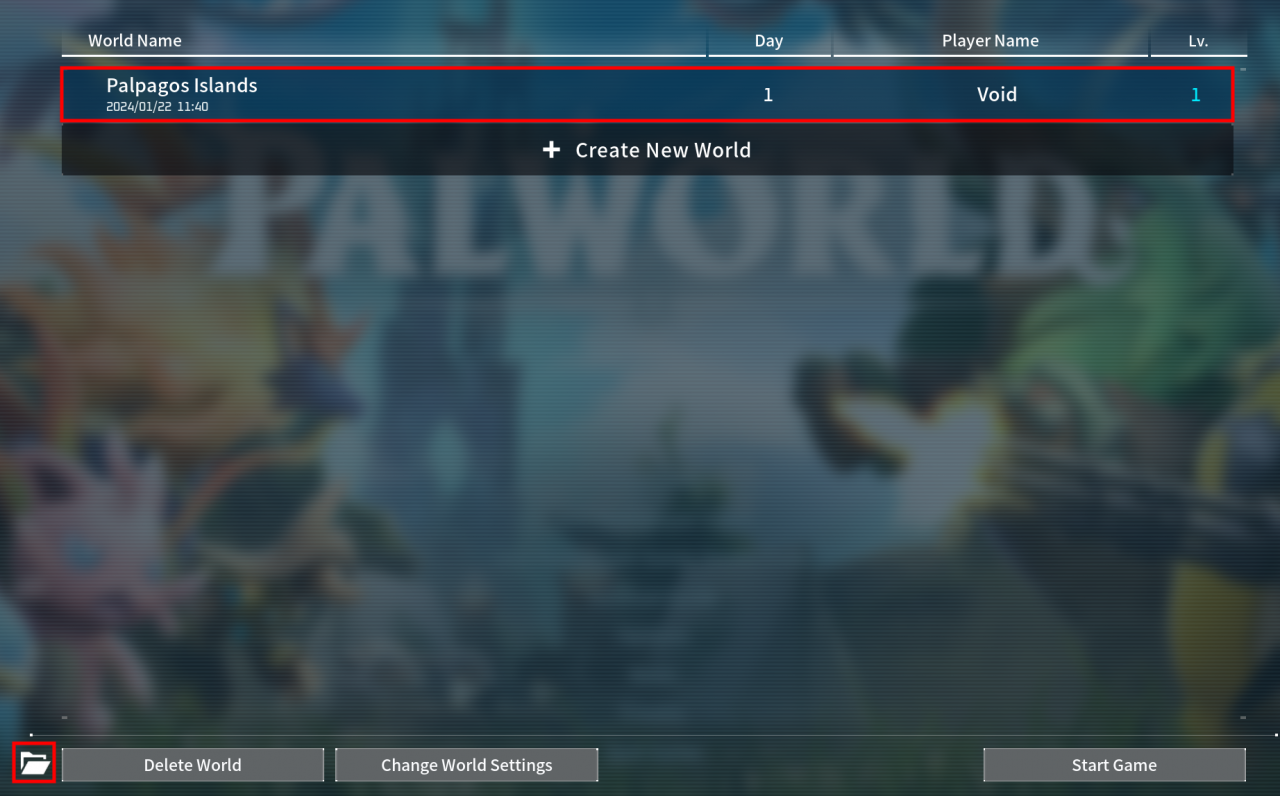
4.Open Another window from the same path.
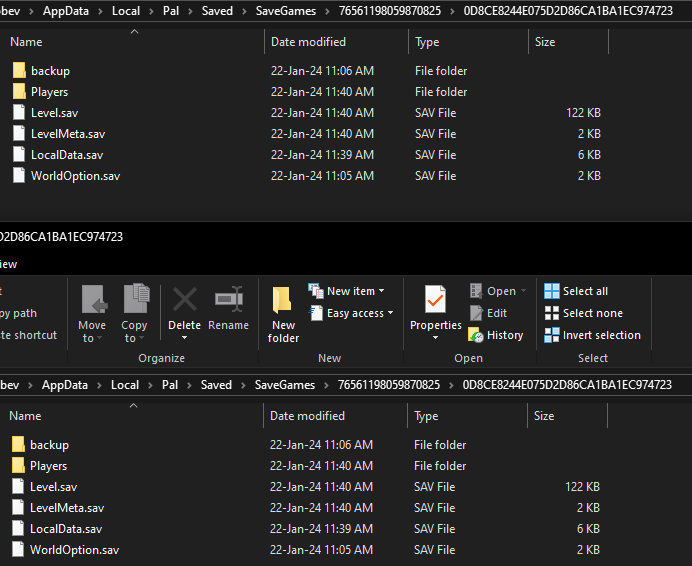
5.Go back to the previous folder in the path.
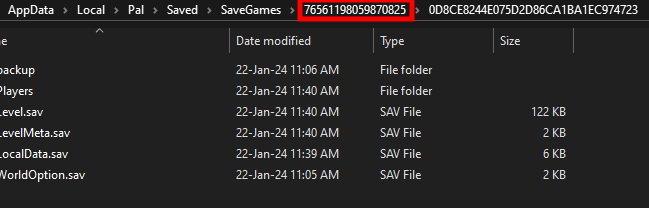
6.you should have your new world, old world, 2 other folders, and another file.
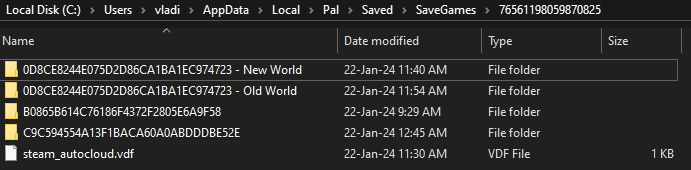
7.Open the Folder that is not named the same as the new world you created but has the same files inside.
(Caution – Please make sure you keep track of which window is the new world, and which is the old world save that you want to recover)
8.Go to backup on the old world.
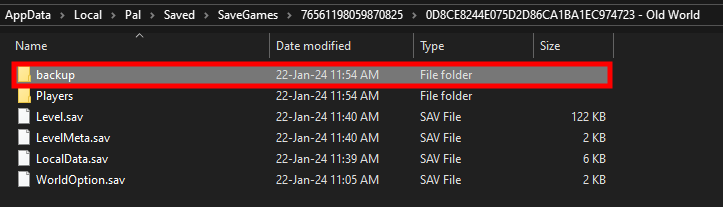
9.Go to to the “Local” folder –> go to the last modified/created folder.
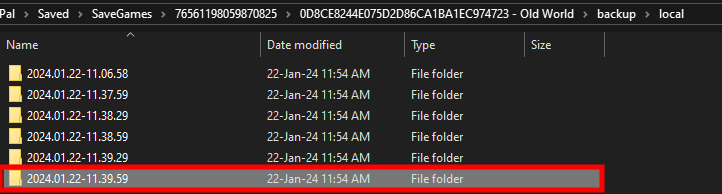
10.replace the “LocalData.sav” file in the new world folder with the same file from the old world folder.
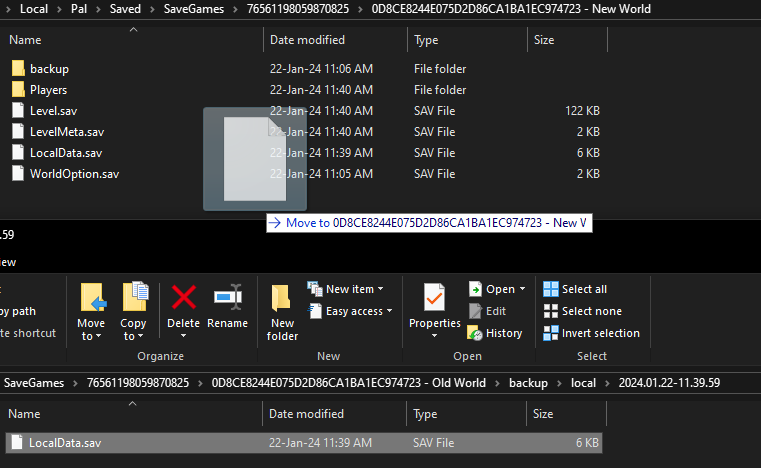
11.Now go back once and go to “World” folder –> go to the last modified/created folder.(same as step 9)
12.Replace “Players” “Level.sav” “LevelMeta.sav” files in the new world folder with the same files from the old world folder.
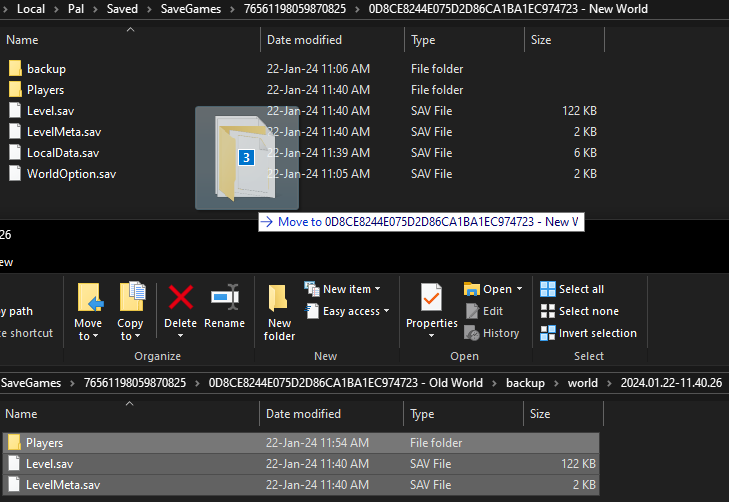
13.Restart the game.
Notes:
Replacing direcrtly from the old world folder may be easier, but I have no idea if it will corrupt the the new world, and is a safer practice to use the backup folder.
Replacing “WorldOption” file is optional.
Hopfully it helps, took some time to figure out where the actual files I need are.
More Guides:
- Palworld: How to Fix Game Crash After World Deleted
- Palworld: How to Transfer Save Files from Gamepass to Steam
- Palworld: How to Capture Tower Bosses
- Palworld Troubleshooting Launch Issues – Black Screen, Connection Error, Unable to Create Server
- Palworld: How to Obtain Palzium Shards and Create Pal-Spheres
