Launch options are, as you might’ve guessed from the name, options (or “settings”) that apply when you launch Counter-Strike: Global Offensive. They can do all sorts of things, like change your client’s tickrate, set your FPS, define an autoexec, and adjust technical settings.
List of Launch Options
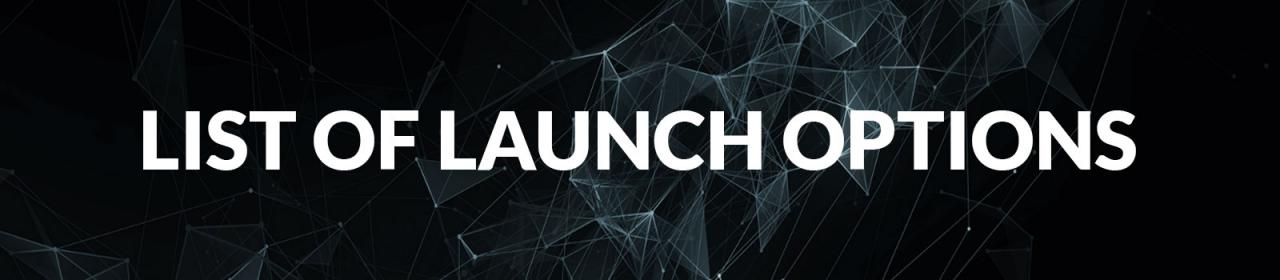
-tickrate 128sets the tick rate of any “Offline With Bots” games, or any servers that you host via your client to 128 (as opposed to 64).
+fps_max 0is actually a console command that you can use as a launch option. It removes the FPS cap that is enabled by default. Most players will have turned this off, but I have included this as it will offer a benefit to anyone who hasn’t.
-novidwill remove the short Valve video clip that plays when CS:GO launches. I included it as players will find this video to be a minor inconvenience that they wouldn’t mind getting rid of!
-nojoywill remove joystick support from the game, which may free up RAM. It’s debated whether this has any noticeable effect on performance, but it’s really, really unlikely that it’d hurt to have it in your launch options
-highIt will make the CS:GO process higher priority, and therefore, your computer will give resources (RAM, CPU, etc) to CS:GO instead of any other processes that you are running. I recommend you try it, and if it doesn’t cause issues, keep it in your launch options.
-fullscreenstarts CS:GO in fullscreen mode. Most players have this enabled by default, but this will offer a benefit if you were previously playing in windowed mode. When in windowed mode, your computer’s resources are still used to render and process components of the Windows UI (e.g. the start bar) and also used for some other background processes – fullscreen mode improves FPS by stopping Windows from doing this.
+mat_disable_fancy_blending 1is actually a console command commonly mislabeled as a launch option, so you can instead put it in your autoexec (without the +) if you’d prefer. This works to improve FPS by disabling “fancy blending” – the downside is that it makes textures look less detailed.
+cl_forcepreload 1like some other “launch options” I’ve listed, is actually a console command that people commonly mistake for a launch option. It forces CS:GO to preload all models, sounds, and other files when loading up a map, instead of during gameplay. This can cause CS:GO to take longer to load maps, but you will have better FPS and reduced stuttering when actually playing. Note that if you have issues with not enough RAM available, you may want to remove this launch option to free up memory.
-limitvsconstwill limit the game’s number of vertex shaders to a maximum of 256, which may offer an FPS boost.
-forcenovsyncdisables VSync which often causes more problems than it solves. Most users will have already disabled VSync via their graphics settings, but I have included this for those that haven’t. A small amount of players will experience screen tearing with this launch option, so remove this is you notice any after applying these launch options.
+r_dynamic 0is a console command that is mistaken for a launch option (but works as one anyway). It disables dynamic lighting, which can cause an FPS boost. For the effects of this command, see this video.
+mat_queue_mode 2is another console command that players often use as a launch option (it doesn’t matter if you put this in your autoexec or as a launch option). This may offer an FPS improvement, but may also cause FPS issues, so I recommend you test this before using it in competitive games. It offers an FPS improvement by setting the queue/thread mode for the material system to an asynchronous queued mode.
-disable_d3d9exwill disable DirectX 9Ex, but will decrease FPS for most people. It might be worth trying if you’re getting no luck with the other launch options listed here, just in case DirectX 9Ex is lowering your FPS (however unlikely).
-r_emulate_gwill make CS:GO emulate OpenGL, which can cause an FPS boost for some players (reason unknown, but the source of this claim is Valve).
-softparticlesdefaultoffwill make particles be rendered without feathering (scene depth blending), which can cause an FPS boost but decrease the graphics quality of your game.
If you’ve got a 144hz monitor and want to make sure you’re actually getting 144 refreshes a second, you should be using the following launch option:
-refresh 144
Firstly, if you aren’t actually experiencing low FPS (and are likely of the mentality that “more is better”), I recommend that you don’t use the launch options listed in this section. Why? Because you don’t really need them to improve FPS, meaning negatives (many) will outweigh the positives (better FPS) – for example, we list a launch option that disables dynamic lighting. At times, this can make gun shots not flash, and make flashbangs not show a flash, which can be a major disadvantage when it comes to locating players and the location of flash bangs.
Secondly, if you are experiencing low FPS, make sure that you’ve had a good “play around” with your graphics settings to work out what works best for you – you’ll get a better improvement from low graphics settings than you ever will from launch options.
Disclaimers out of the way, here are the launch options I recommend to improve FPS:
+fps_max 0 -nojoy -high -fullscreen +mat_disable_fancy_blending 1 +cl_forcepreload 1 -limitvsconst -forcenovsync +r_dynamic 0
Resolution Launch Options
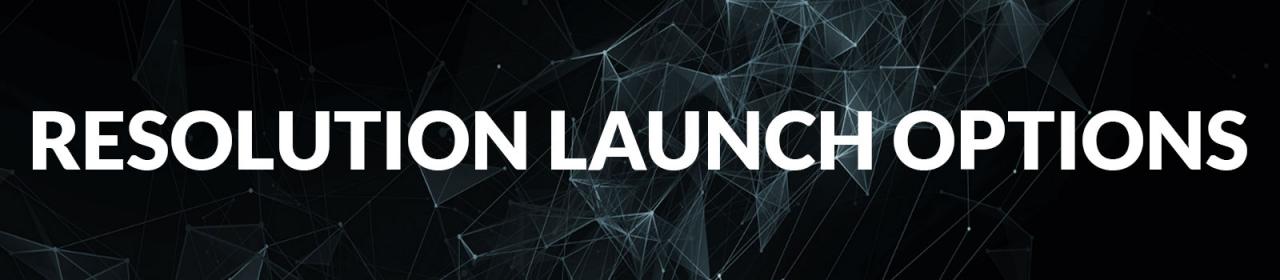
I recommend that you set your resolution via your CS:GO settings to avoid any potential problems, but if you wish to use a resolution that isn’t pre-defined, use the below launch option:
-w [width] -h [height]Replace
[width]with your desired resolution width in pixels.
Replace
[height]with your desired resolution height in pixels.
For example, to set your resolution to 800×600, you’d use the following launch option:
-w 800 -h 600Autoexec Launch Options
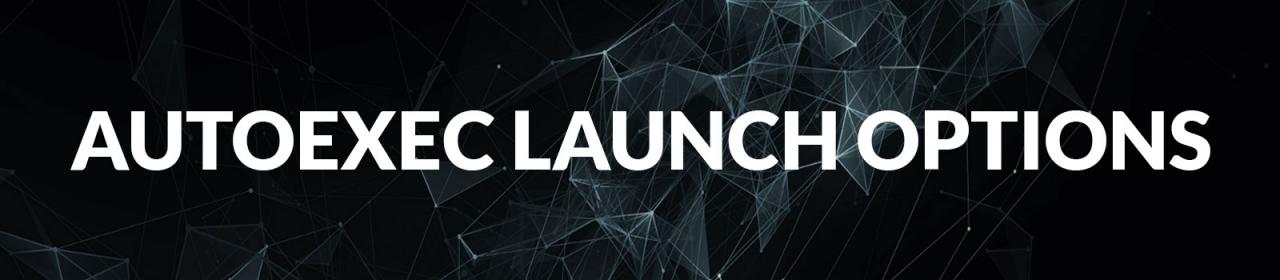
An autoexec is simply a text file with a list of commands that are executed when you start CS:GO. This is useful because often commands will return to their default value when you restart your game, commands in your autoexec will keep their values.
After placing your autoexec file (named autoexec.cfg) in the “Steam\SteamApps\common\Counter-Strike Global Offensive\csgo\cfg” folder, set the following launch option to make it work:
+exec autoexec.cfgMore Guides:
- CS GO: How to Boost Your FPS 2022
- CS GO: How to Get Knives 2022
- CS GO: All Console Commands 2022
- CS GO: All Console Commands 2022
- CS:GO – Best Co-op Maps 2022
