Stabilizing and maximizing your fps as much as possible
Elden Rings’s current state
Note: This is not the best game for optimization so the performace is very bad, but with these settings you can atleast play it with better fps.
This game is capped at 60fps/hz. You can choose “borderless windowed” to use the hz that your monitor provides.
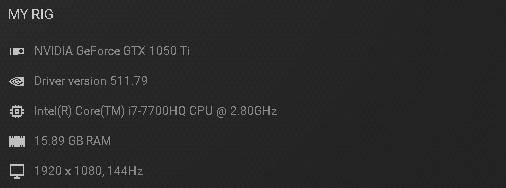
At the end, my pc could play it with a stable 50fps-55fps with medium- low settings at 1080p.
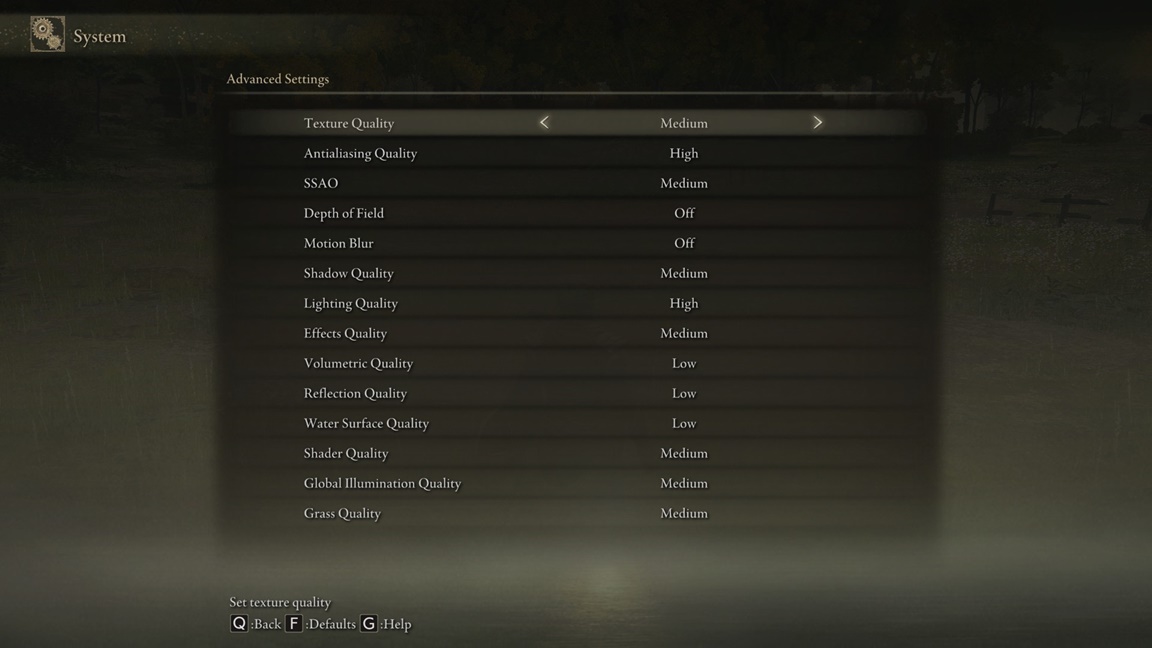
Windows Settings
Then, go to startup tab. In here, you can choose which programs will start when opening your pc. After this, disable the unnecessary programs in there. For the disabled programs, you need to open them manually to start them.
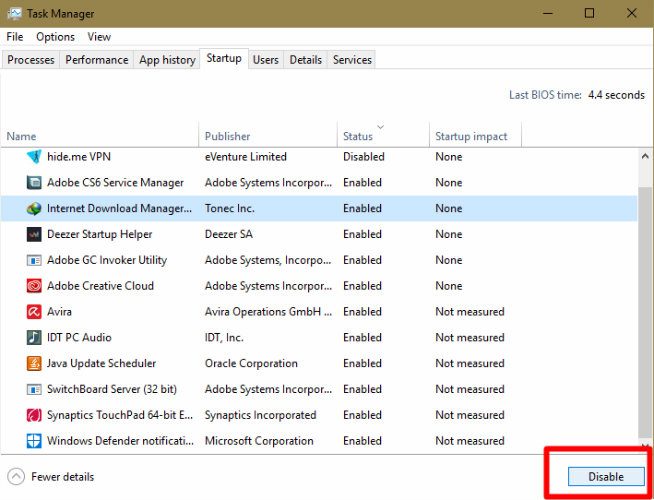
Secondly, open graphic settings and make sure your hardware accelerated gpu scheduling is on.
For the graphic performance preference, choose desktop app. Then press browse and search for eldenring.exe and add it. After this, select elden ring, then, options and choose high performance and save.
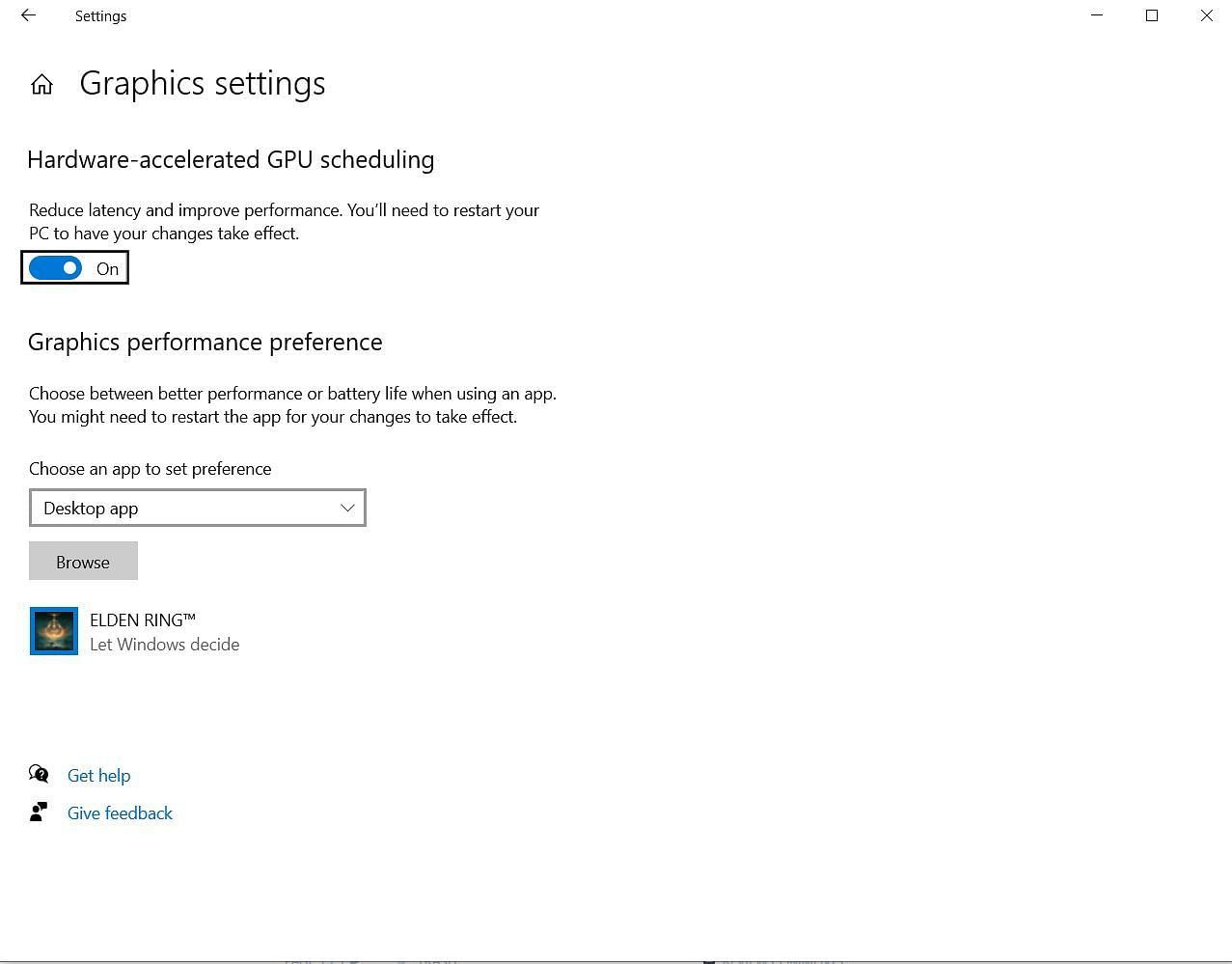
Thirdly, turn off xbox game bar and turn on game mode.
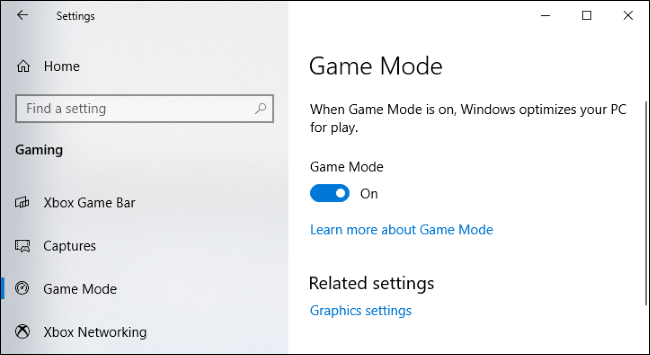
For the best perforance you should close any unnecessary programs like browsers, apps, etc.
Add only elden ring on the graphic performance preference setting.
Power Plan
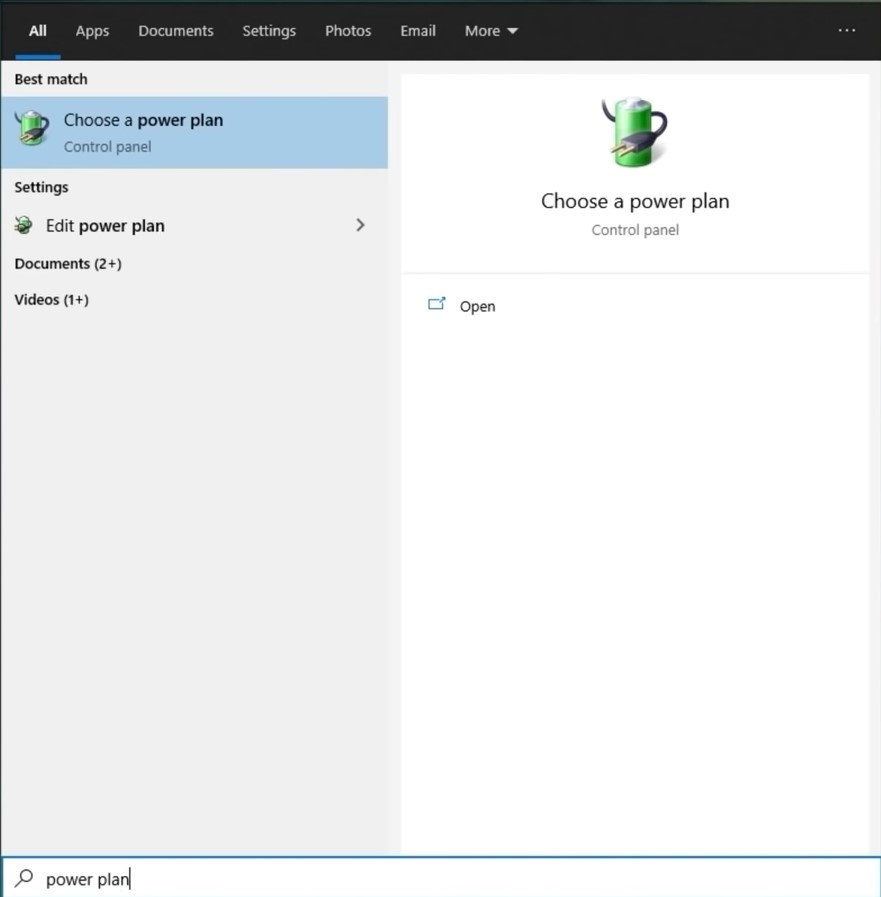
Then you can choose high performace or balanced. For me balanced had a bit less increase on fps but better stability. For fps, high performance plan is better, for a more stable gameplay, balanced plan is better.
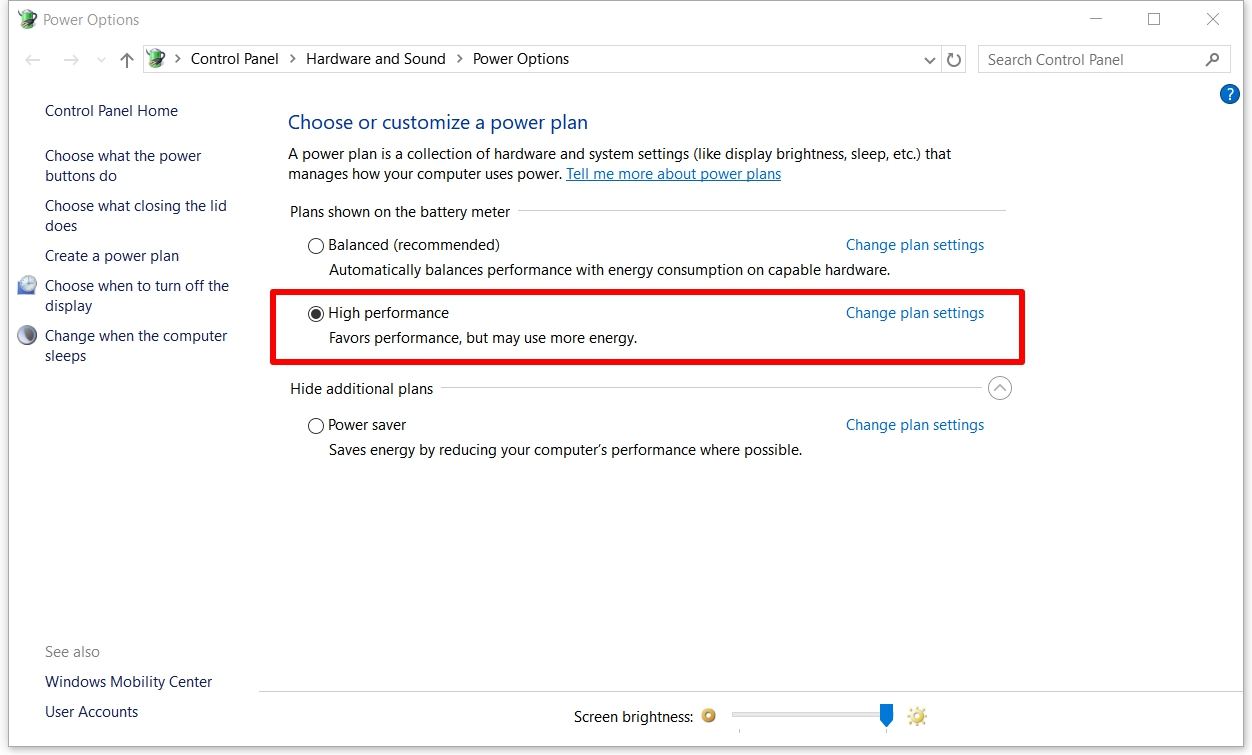
Nvidia Control Pannel
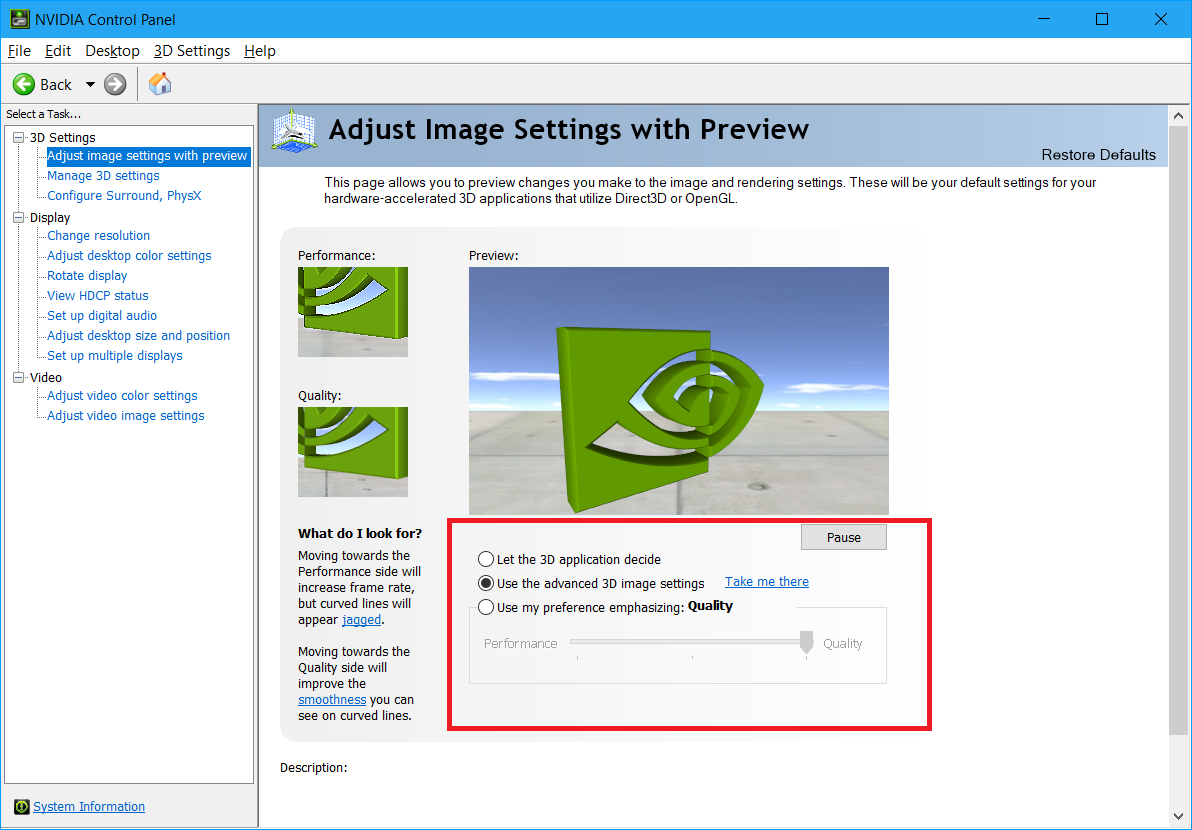
Then go to the manage 3d settings. In here you can change the settings as you wish.
The only thing you must change in here is shader cache size to unlimited.
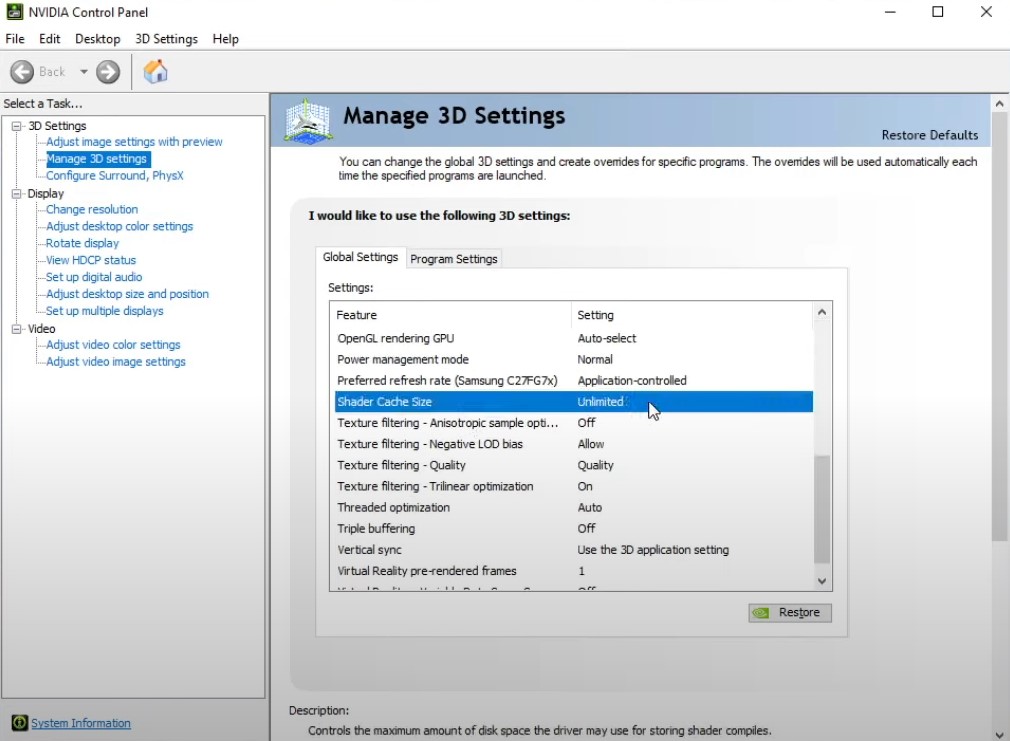
Steam Options
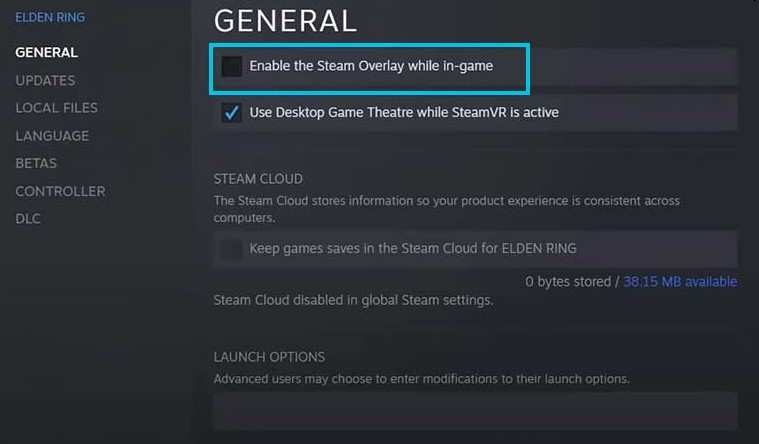
In game settings
For the screen tearing, these changes will reduce it but ıf you have a g-sync or free-sync monitor you need to turn it on.
In the graphic settings, close auto detect best rendering settings. I recommend playing at your native resolution.
Best settings to lower for you to get the most increase on fps are; Shadow Quality, Lighting Quality, Effects Quality, Water Quality and Grass Quality.
For the game options, you can turn off display blood.
After you finished changing every settings, restart your computer.
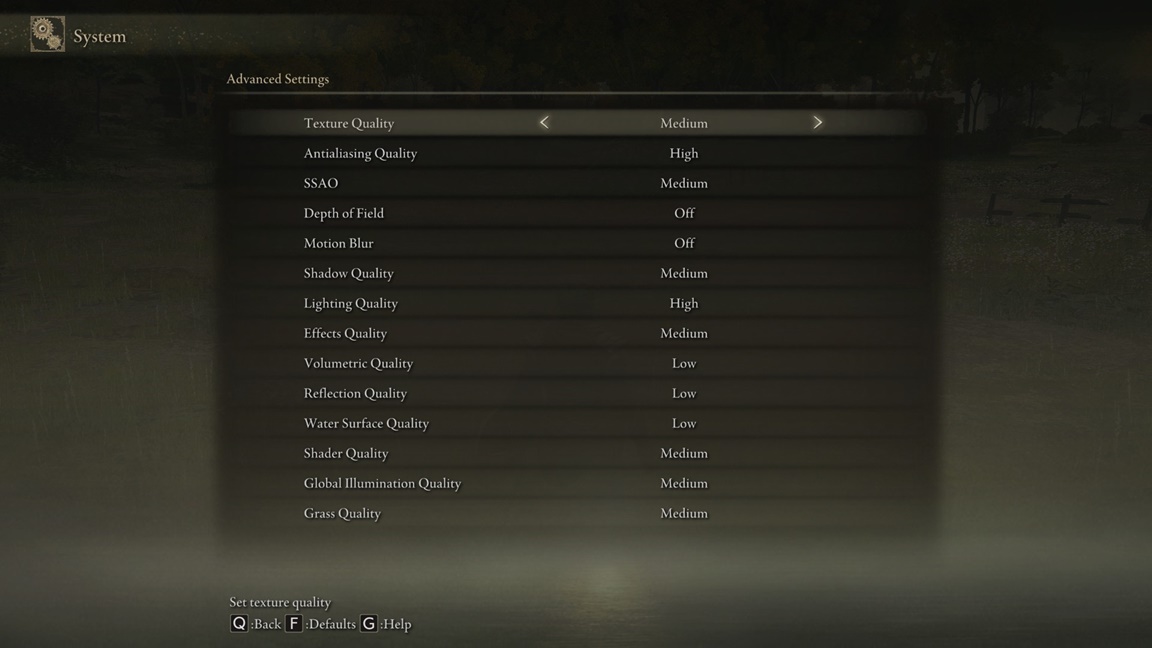
More Guides:
- ELDEN RING: How to Enable DX11
- ELDEN RING: How to FIX Stuttering and Framedrops [NVIDIA Only]
- ELDEN RING: How to Fix Invisible Enemies Bug
- ELDEN RING: How To Take Screenshots With HDR Enabled
- ELDEN RING: How to Remove AntiCheat
