Are you a mouse and keyboard user like me? Are the default bindings not to your liking? Here’s a guide on how to stop the headaches and get yourself a good control scheme! I’ve used some variation of this control scheme for Dark Souls 1, 2, and 3; Sekiro; Metal Gear Rising; and Monster Hunter.
The Ingame Key-Config
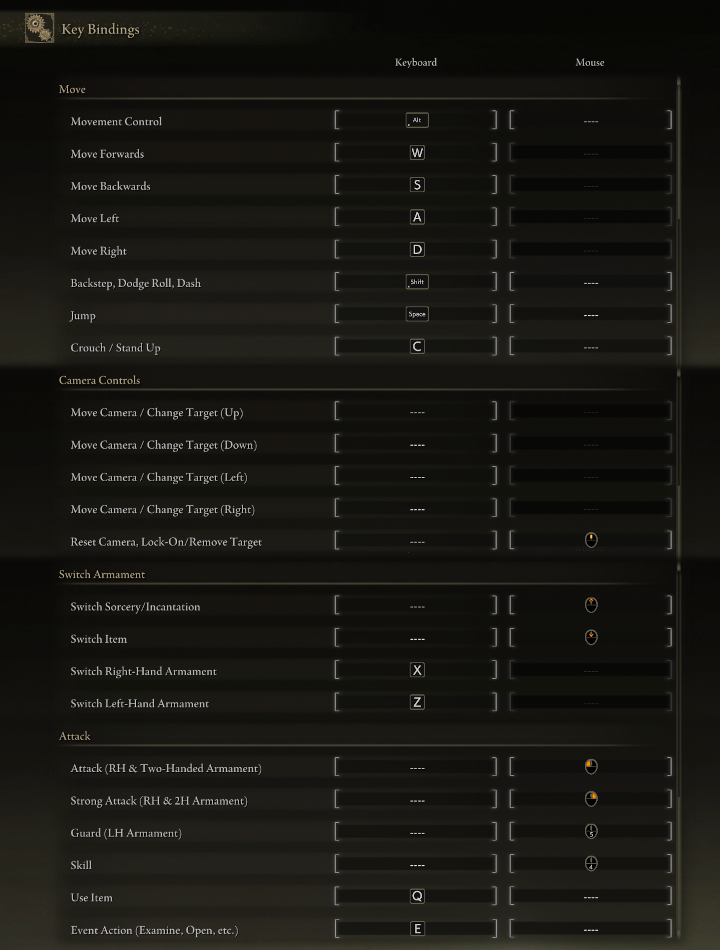
Some Ingame Settings for Keyboard and Mouse
Go to the “Sound and Display” category in settings, and set “Device to On-Screen Prompts” to “Keyboard and Mouse”.
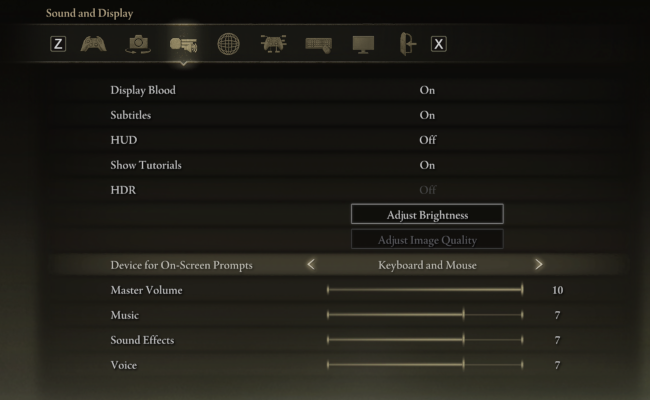
Depending on your mouse settings, your camera may be too high of sensitivity, even at the lowest setting in-game. If you have a somewhat higher end mouse, a good way of getting around this problem is setting your mouse’s DPI lower and adjusting the ingame “Mouse Sensitivity” setting afterward.
Control Scheme References
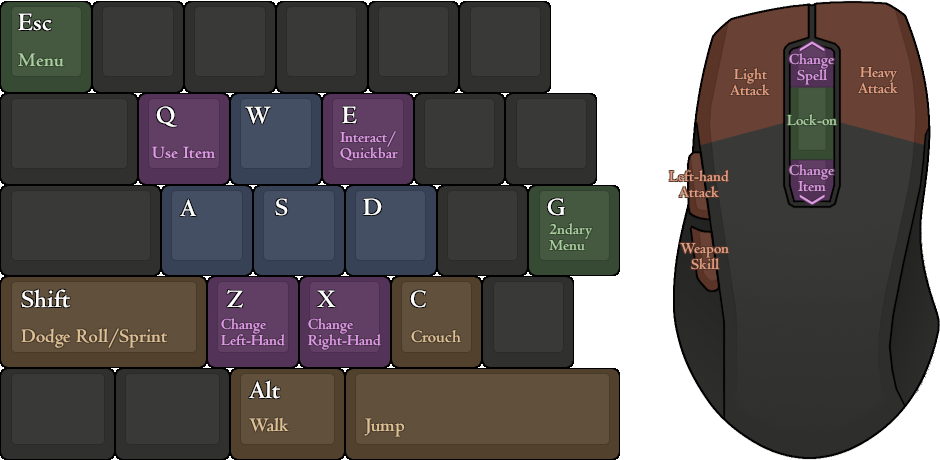
This is the one that you’ll have if you copy the settings exactly.
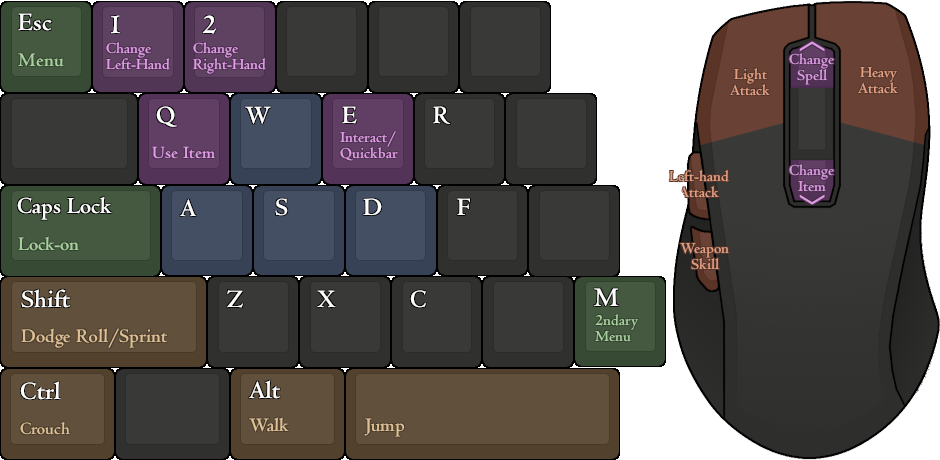
This reference sheet features other good, alternative mappings for several controls.
Feel free to mix and match the controls here with the previous control scheme, in case you prefer some of these mappings over the other!
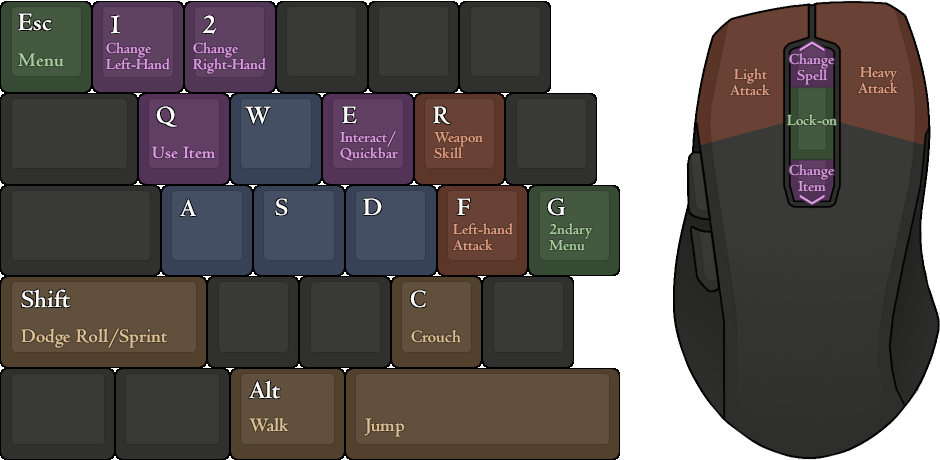
This control scheme is made with a lack of MB4 and MB5 in mind.
If you lack those thumb buttons, something like this is probably the best control scheme for you.
More Guides:
- ELDEN RING: Performance Boost and Stability Guide
- ELDEN RING: How to FIX Stuttering and Framedrops [NVIDIA Only]
- ELDEN RING: How To Take Screenshots With HDR Enabled
- ELDEN RING: Dark Moon Greatsword Build (Level 150+)
- ELDEN RING: How to Remove AntiCheat
