A walkthrough on the primary fixes for the game crashing on launch, and instructions on how to use the dependencies program.
Step 1: Running the Dependency Installers
You can find them here:
Steam\steamapps\common\Kenshi\dependencies
Or if you don’t know where you installed Steam on your computer, you can find the folder by:
1. Right clicking the game in your Steam library
2. Selecting “Properties…”
3. Selecting “Installed Files”
4. Selecting “Browse…”
5. Opening the “dependencies” folder.
However you got there, you should now be faced with a folder that looks something like this.
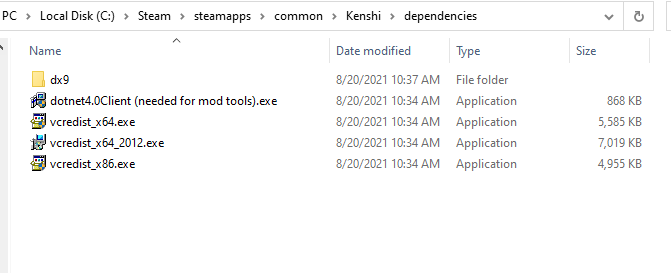
Usually, you’ll only need to run the three “vcredist” files, though you can also run the “dotnet4.0Client” installer as well, and the “DXSETUP” installer found in the “dx9” folder.
You can also try running the DirectX End-User Runtime Web Installer found on Microsoft’s website, below are some versions for common user languages. Installation instructions are provided on the same page below in the user’s chosen language.
English: https://www.microsoft.com/en-us/download/details.aspx?id=35&
Russian: https://www.microsoft.com/ru-ru/download/details.aspx?id=35&
Chinese: https://www.microsoft.com/zh-cn/download/details.aspx?id=35&
If none of that helps you, move on to Step 2.
Step 2: Reinstalling the Visual C++ Redistributables
To uninstall them, you need to get to you “Add or Remove Programs” section of the settings on your computer. You can do so rather easily by simply typing “Add or Remove Programs” in the search on your PC, or you can open the settings app, then select “Apps”.
Once you get there, scroll through the list of apps until you find the Microsoft Visual C++ Redistributables, like the ones shown below.
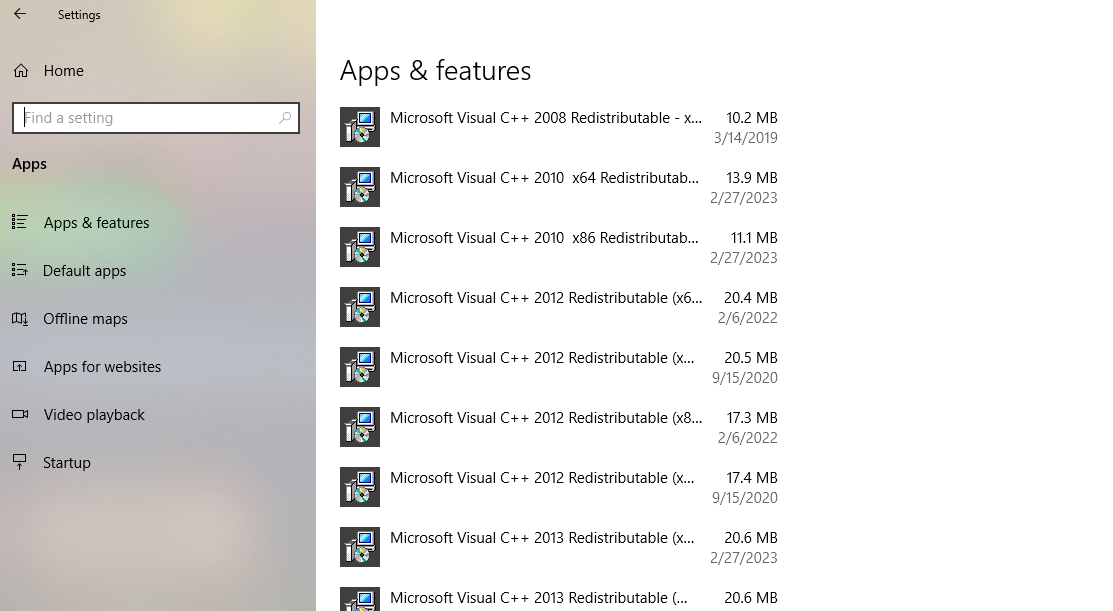
Click on, and select uninstall on the 2010 x64 and x86, and the 2012 x64 redistributables.
Once you’re done there, go run the three “vcredist” files found in the dependencies folder from step 1.
If it still does not work, move on to Step 3.
Step 3: Using a Dependency Checking Program
The rest of this guide will walk through how to use the Dependency checking program.
First step is download it here:
https://github.com/lucasg/Dependencies
The download buttons are a little down the page.
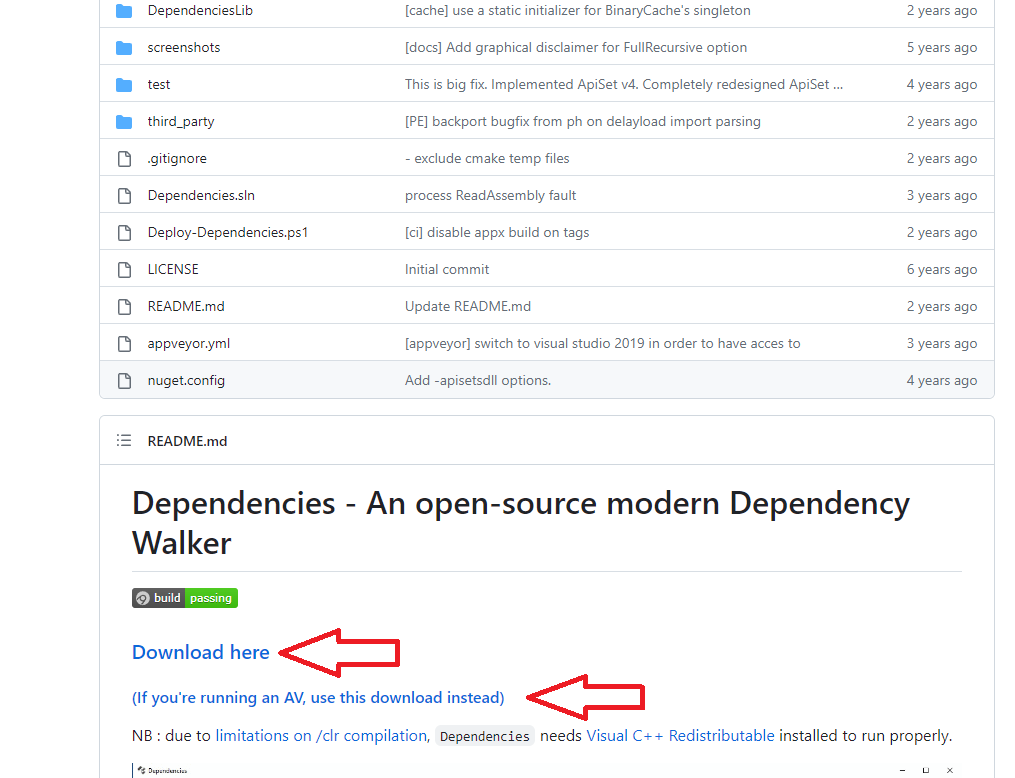
Once you’ve downloaded the files, extract them to a folder of their own (doesn’t really matter where), then run the “DependenciesGui.exe” file.
You should be faced with a window like this.
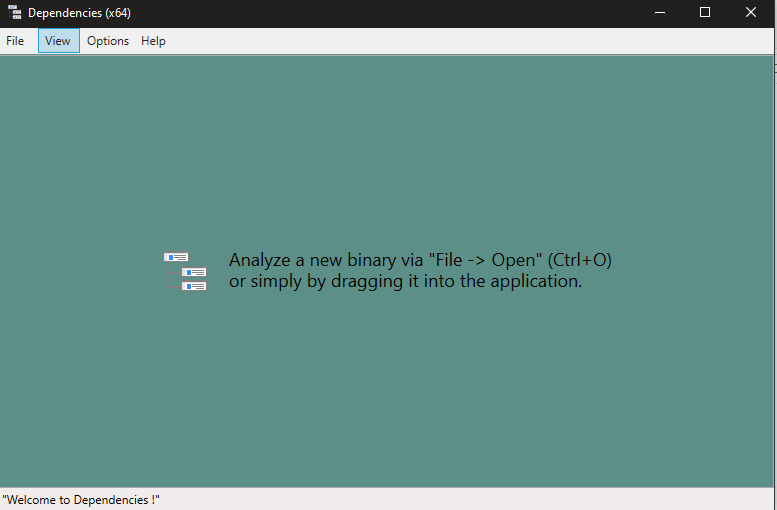
Now you can either either click file, then open, then navigate to your Kenshi folder to select the exe file. Or just drag the “kenshi_x64.exe” file into the program’s window.
If you have no missing dependencies, you should be met with a window like this.
But if you have missing files, they’ll show up along the left side like so. In this example I am missing the “MSVCR100.dll” file. 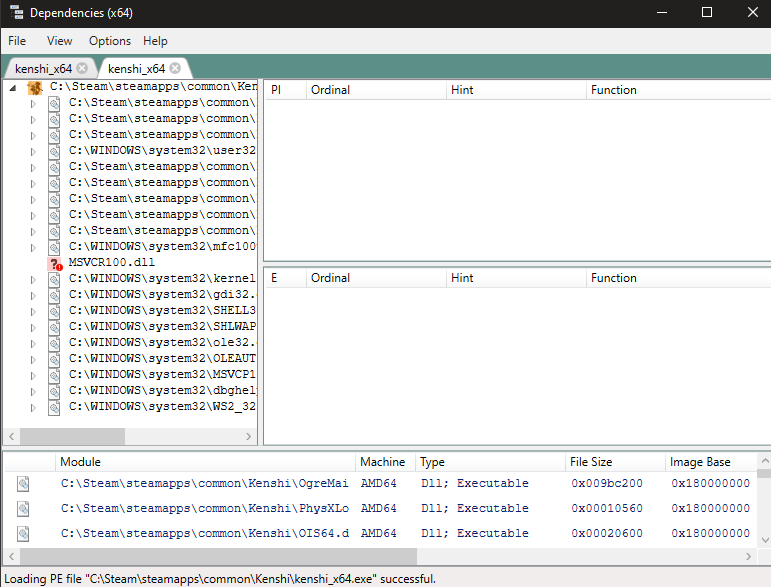
If you’re missing any files, please make a note of which ones in your report.
More Guides:
- Kenshi: How to Get 100K Cats Easily
- Kenshi: The Holy Crusade Mod Guide
- Kenshi: Fast Thievery Levelling
