Skip cut scenes and add your own music to the game by modifying the game’s files in its download directory.
Overview
By default on Windows the path to this folder is:
C:\Program Files (x86)\Steam\steamapps\common\Risk of Rain Returns
Alternatively, this same folder can be reached through Steam’s library tab by either right clicking Risk of Rain Return’s library entry on the sidebar or clicking the gear icon in its game page and navigating to Manage > Browse local files
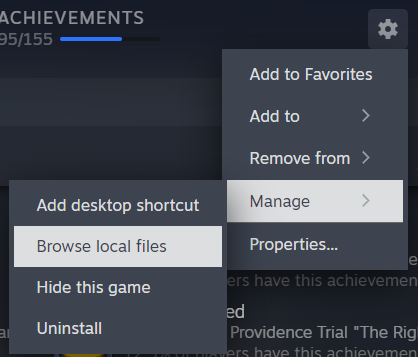
Music
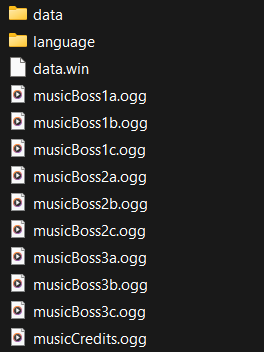
Most of the file names are self-explanatory. Keep track of the names of the files you want to replace.
At this point you should get whatever new audio file you want to insert into the game ready. However, it is probably in the .mp3 format. You will need to convert it to a .ogg file. Any tool is suitable for this, but I used Convertio.co’s mp3-ogg[convertio.co] converter.
Now you should rename your new .ogg file to the name of the old file you want to replace. If you don’t want to delete the old audio file, rename it and leave it in the folder.

Cut scenes
The default Windows path to this folder is:
C:\Program Files (x86)\Steam\steamapps\common\Risk of Rain Returns\data\cutscene
Alternatively, from the game’s root folder, where you saw the music, you can navigate to data and then to cutscene.
Here you will see two .mp4 files, which each correspond to the beginning and ending cut scenes. You can replace them in the same way you replaced the music files or you can simply rename or delete them to automatically skip them.

Restoring Files
To manually replace the files, just repeat the steps you took to add in your own content, but using the original files instead. This can only be done if you still have the original files on your computer.
You can also revert your changes by using Steam’s Verify integrity of game files feature. This can be found under the game’s properties tab in the library.
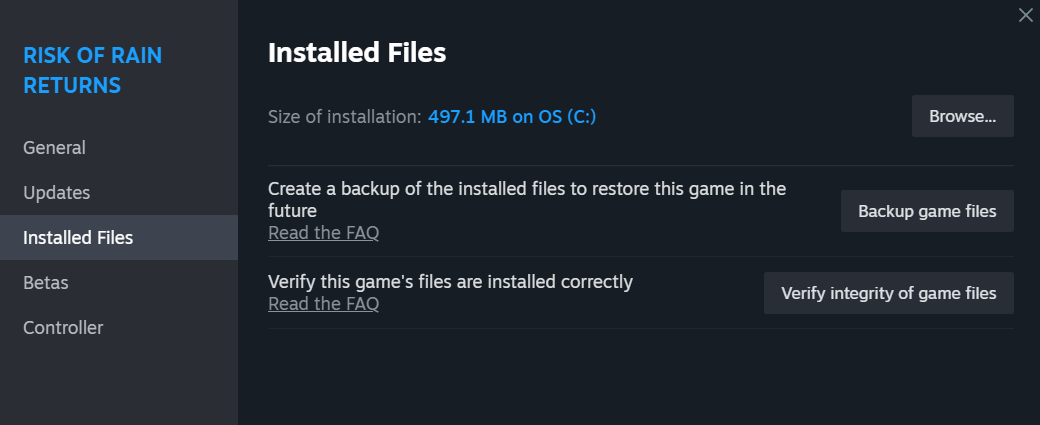
If this does not work, you can delete the files you want fixed and then run Verify integrity of game files
The most drastic measure is to delete and then reinstall the game. This will make sure you get all of the original files back, but shouldn’t be necessary if the other solutions work.
Further Notes
Other than music and cut scenes, the files that stand out most to me are the language files and the level files. Both the standard stages and the Providence Trials have files that can be easily viewed and edited. However, they appear to be in a custom format, so user-made levels are still far away.
The language files are also exposed, meaning that item descriptions can be changed as well. хебутри has already made a mod using this, which can be found here.
Ultimately, nothing that this guide demonstrates will be used to make gameplay-altering mods, but there are plenty of things to play around with in the meantime.
Thanks to Linuston for his excellent guide; all credit belongs to his effort. If this guide helps you, please support and rate it via Steam Community. Enjoy the game.
More Guides:
- Risk of Rain Returns: All Characters Guide (How to Unlock)
- Risk of Rain Returns: All Artifact Locations
- Risk of Rain Returns: How to Unlock the Sniper Character
- Risk of Rain Returns: How to Unlock ROBOMANDO
- Risk of Rain Returns: All Information about Items
