This guide will show you how to put crates, cases, or basically any other item on the Market pretty quickly, without needing to constantly punch in or copy and paste the same numbers over and over again! You won’t need your Steam client for this, though! Close Steam and open up your internet browser of choice!
1: Getting Augmented Steam!
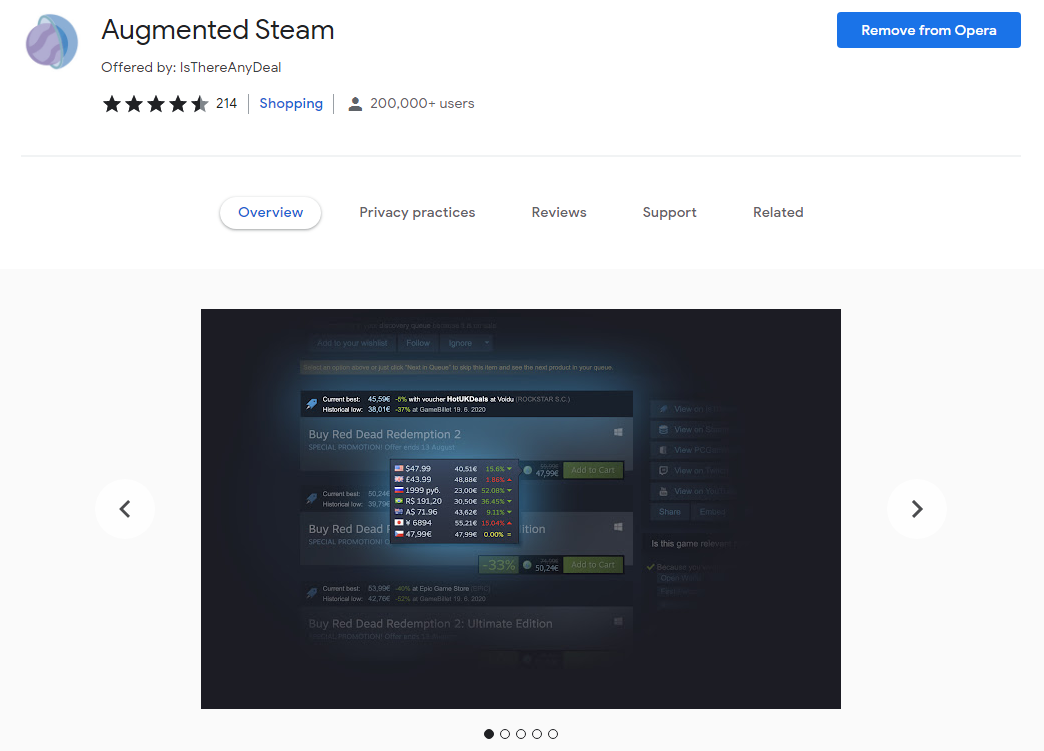
Once you have it added onto your browser, click the icon of the extension and go into Augmented Steam’s settings. Scroll down until you see the “Inventory” section and make sure “Show Quick Sell buttons on Steam Community Items” is checked. After you’ve done this, head on over to Steam on your browser, log in, and head over to your Inventory!
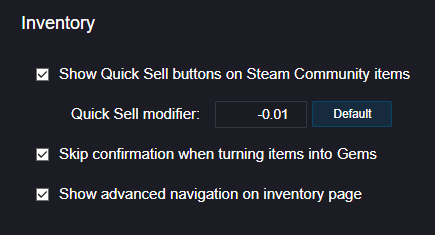
2: Using “Quick Sell”!
Once you have found the item you want to sell, scroll down. Usually you would simply see the “Sell” button, which would have you manually put in the values to sell your cases. Now, there should be a new “Quick Sell” button! Pressing this button will automatically put the case up for sale for the same value that most people sell theirs for (which is usually about $0.03 Canadian). After a second or less of loading, you’ll be good to choose your next case, crate, or other item to sell!
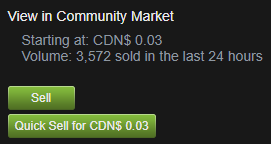
If the item you are selling already has a buy offer out there for something less than what the Quick Sell option is for, there will also be an “Instant Sell” button. Keep in mind that if you press this button, you will automatically be receiving the money for your item, but more often than not you will be selling the item for a little less than what it’s worth. Be careful! It may be worth it to press “Quick Sell” and wait for someone to decide the item, rather than to sell it to someone who wants it for less. It is entirely up to you, however!
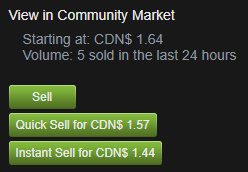
3: Finishing Up!
I understand this method might only save you a little bit of time when it comes to selling your stuff, but I still feel it’s much quicker than putting in your values manually over and over again. One click is much better, after all! Also, if you accidentally “Quick Sell” something, don’t worry! You can go to the market and check your listings, and click “Remove” next to the item to get it back. Just remember that “Instant Sell” will sell the item immediately to someone with a buy offer, so be careful!
Other than that, I hope this guide helped! You have to do this through your browser, but I still think it’s quite efficient. If you have any questions, you can ask them below, but I would suggest looking them up as I imagine there are people out there that are much more knowledgeable about this than I am. Enjoy making some cash off your cases and crates you’ve earned over the years!
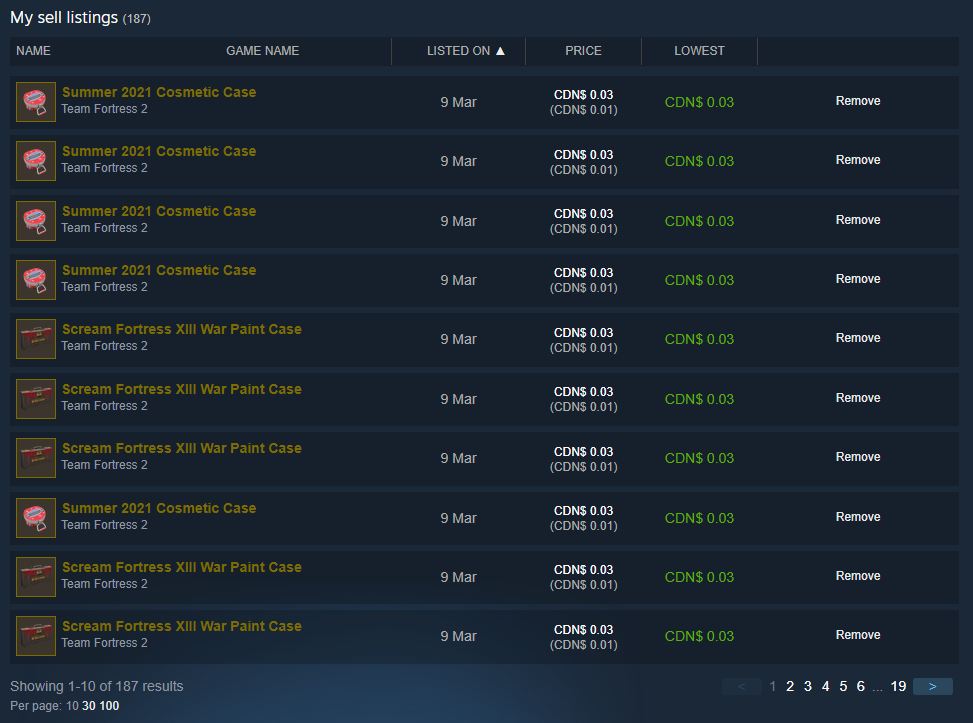
More Guides:
- Team Fortress 2: How to be a Noise Maker dealer (Winter Holiday)
- Team Fortress 2: How to Bind Suicide with Command
- Team Fortress 2: How to Open Console
- Team Fortress 2: How to Disable Decals on Casual Mode (A Mod that Actually Works)
- Team Fortress 2: Halloween Transmute Guide
