Enshrouded is an exciting new open-world project that combines survival elements with RPG combat. Set across a vast continent, players are invited to explore diverse biomes and battle monstrous foes. However, some gamers have reported encountering bugs, FPS drops, and other errors. This guide will provide solutions to overcome crashes and improve frame rates on less powerful PCs.
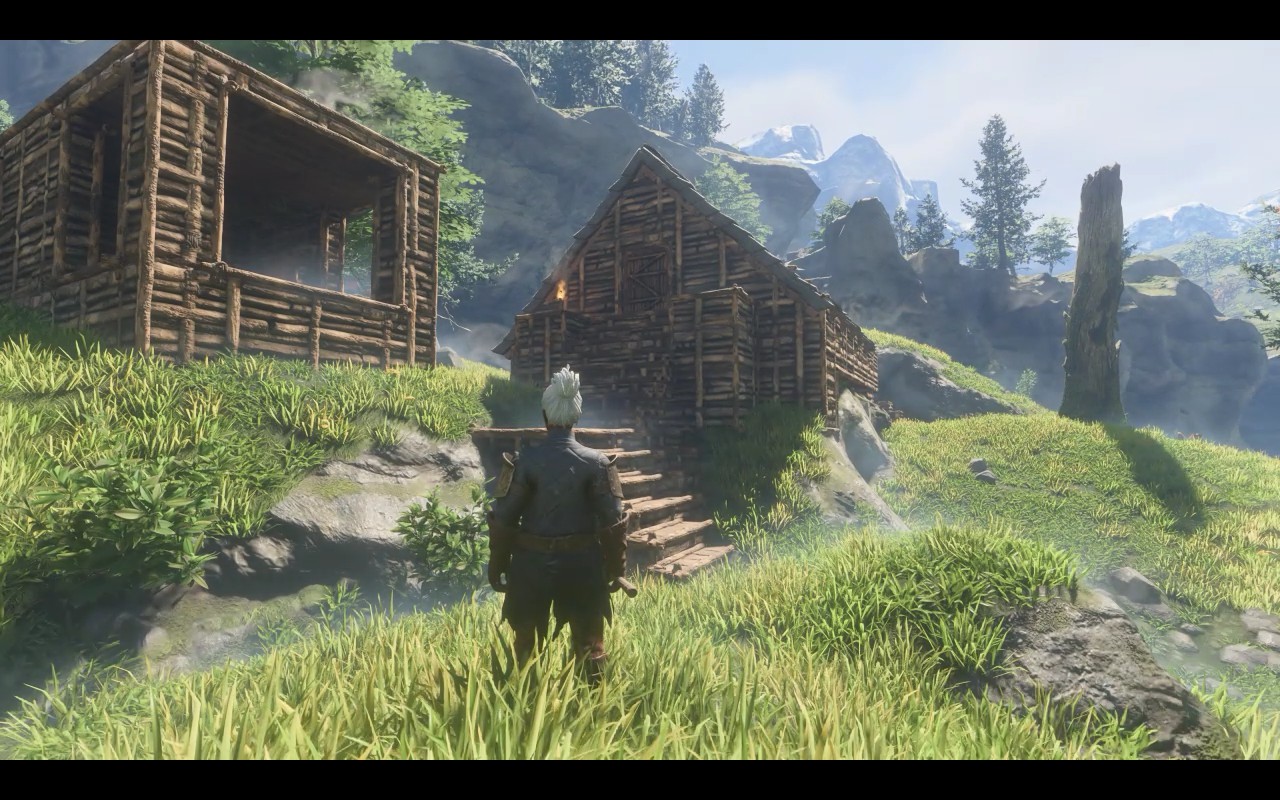
System Requirements for Enshrouded
Before diving into Enshrouded, ensure your system meets the game’s requirements. These specifications are designed to inform users of the minimum and recommended hardware and software needed for optimal game performance.
Minimum Requirements:
- OS: Windows 10/11 (64-bit)
- CPU: Intel Core i5-6400 or AMD Ryzen 5 1500X
- RAM: 16 GB
- GPU: NVIDIA GeForce GTX 1060 (6 GB VRAM) or AMD Radeon RX 580 (6 GB VRAM)
- Internet: Broadband connection
- Storage: 60 GB available space
Recommended Requirements:
- OS: Windows 10/11 (64-bit)
- CPU: Intel i7-8700 or AMD Ryzen 7 2700X
- RAM: 16 GB
- GPU: NVIDIA RTX 2070 Super (6 GB VRAM) or AMD Radeon RX 6700 XT (6 GB VRAM)
- Internet: Broadband connection
- Storage: 60 GB available space
Troubleshooting Enshrouded Launch and Black Screen Issues
Enshrouded demands a fair bit from your system. Ensure your setup meets at least the minimum requirements. If not, upgrading your hardware may be necessary. Here are some solutions to common issues:
- Increase Virtual Memory: This can help if you’re low on RAM. Access your system settings to adjust the paging file size on your drive, preferably an SSD, to between 8048 and 16096 MB, then reboot your PC.
- Disable NVIDIA Scaling: If you’re using an NVIDIA GPU, disabling scaling in the NVIDIA Control Panel might fix black screen issues.
- Run as Administrator: Running Enshrouded with administrative privileges can resolve launch problems.
- Disable Overclocking: Overclocking your CPU, GPU, or RAM can lead to instability. Try disabling overclocking to see if it resolves your issue.
- Enable FSR or DLSS: If the game runs but experiences lag, enable scaling modes in the graphics settings and consider lowering other graphical settings for optimal performance.
- Verify Game Files: Use Steam’s feature to check and repair game files to fix crashes and black screen issues.
Solving Enshrouded Server Connection Errors
If you encounter the “Game Creation Failed” error, it’s often related to server access issues. Try these steps to resolve it:
- Restart Steam Launcher: A simple restart can sometimes fix connection issues.
- Check Server Status: Keep an eye on Enshrouded’s official social media for updates on server status and game issues.
- Reboot Your PC and Router: This can resolve network-related problems and restore multiplayer functionality.
- Simplify Server Password: Complex passwords can sometimes cause issues. Try using a simpler password.
Addressing Enshrouded Join Server Crashing (MiniDump Error)
Recent patches have addressed the MiniDump error, but if it persists, try these steps:
- Join a Friend: Use Steam’s friend list feature to join a game.
- Verify Game Files: This can help repair any corrupted files.
- Check Internet Connection: Ensure your network is stable.
- Adjust Firewall and Antivirus Settings: Make sure Enshrouded and any server software are whitelisted.
- Check Mod Compatibility: If using mods, ensure they are installed correctly and compatible with the server.
Fixing World Save Errors in Enshrouded
For world save issues, first, check for game updates, as ongoing patches address various bugs. Also, make sure you’re loading the correct save file.
Unsticking Characters Stuck in Textures
If your character gets stuck, try breaking wooden barriers, digging out with a pickaxe, using explosives, or teleporting to a previously visited location.
Boosting FPS on Lower-End PCs
For those with minimum spec hardware, follow these tips to improve performance:
- Update Graphics Drivers: Ensure your GPU drivers are up to date for optimal performance.
- Use Fullscreen Mode: This can help allocate more system resources to the game.
- Close Background Applications: Terminate unnecessary processes to free up resources.
- Adjust Power Settings: Switch to a high-performance power plan for better hardware utilization.
Optimal Graphics Settings for Lower-End PCs

If you’re experiencing performance issues, adjust the following settings for a balance between performance and visual quality:
- Display Mode: Fullscreen
- Resolution: Match your monitor’s resolution
- Resolution Scale: Reduce to 60-70% if necessary
- V-Sync: Off
- FOV: Personal preference
- Background FPS Limit: On
- Anti-Aliasing: Use DLSS for NVIDIA or FSR for AMD, set to Balance or Performance
- Texture Resolution: Balance or Performance
- Shadow Quality: Performance
- Contact Shadows: Off
- Reflections: Balance
- Fog Quality: Performance
- Ambient Occlusion (SSAO): Balance
- Distant Objects: Balance
- Tessellation: Balance
- Point Light Shadows: Off or Performance
Adjusting these settings can significantly improve gameplay on lower-end systems while maintaining an enjoyable gaming experience.
More Guides:
- Enshrouded: Save File Location
- Enshrouded: How to Get Infinity Resources with Cheat Engine
- Enshrouded Crafting Guide: How to Make a Forge, Glider, Hook, and Other Items
- Enshrouded: How to Find and Harvest Resources
- Enshrouded: Springlands Fossil Map
