This is a guide on how to optimize your game to run on a low end computer.
In-game Optimisation
First of all, the simple in-game optimization.
1. Open your menu by pressing escape or your set key-bind, go to options and set the “Visual quality” to “Lowest”
2. I have discovered that raising your “Gamma” just very slightly boosts performance, don’t know how though.
These may affect the looks of the game, but at least now you can run it without having -7 fps.
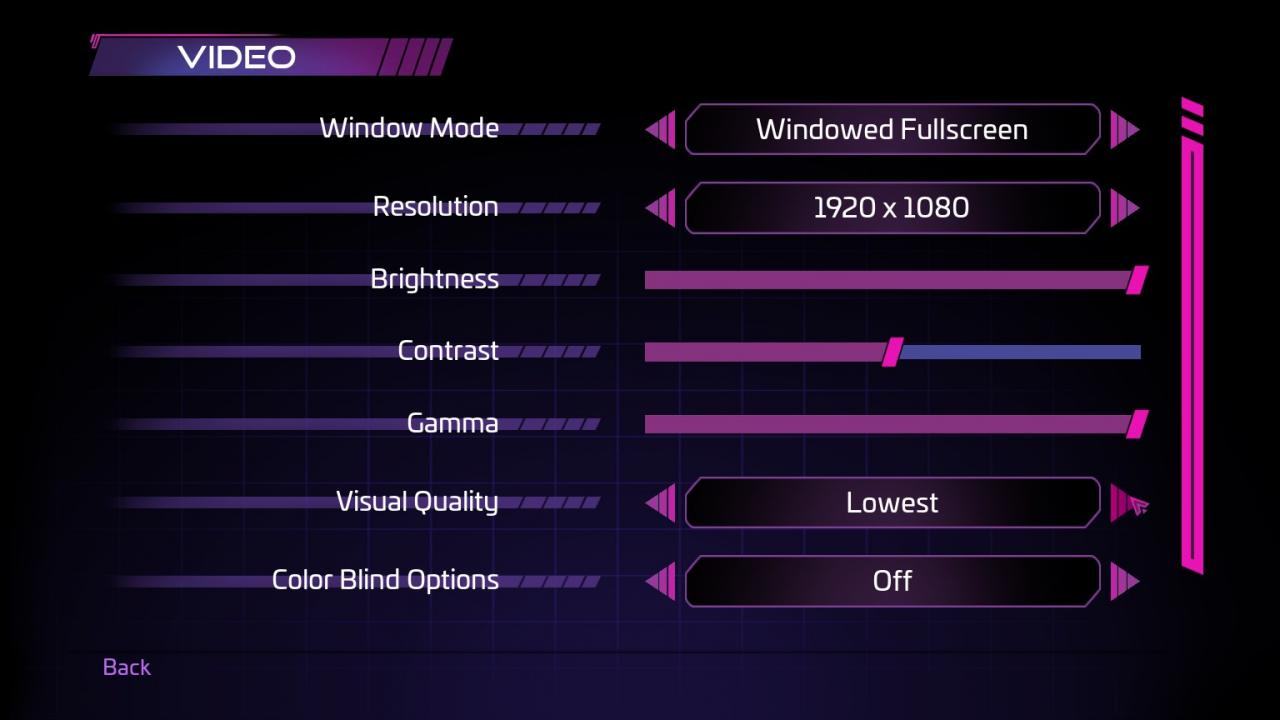
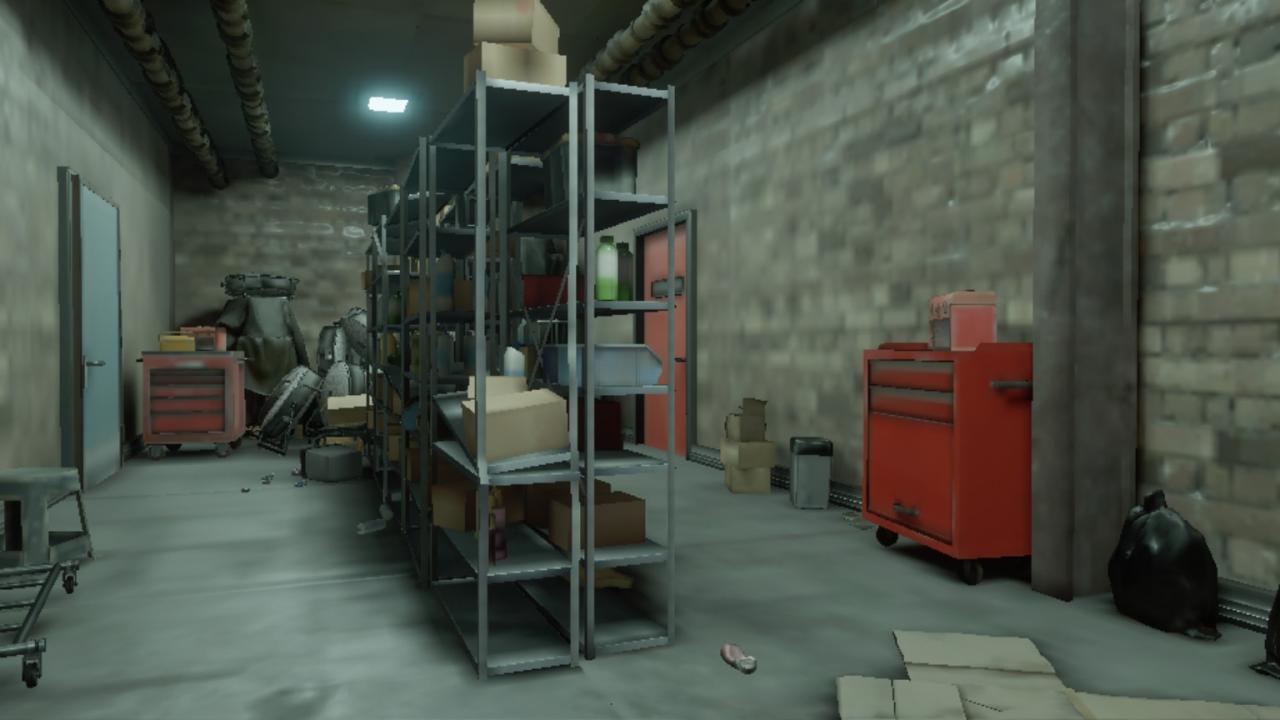
1. Open your menu by pressing escape or your set key-bind, go to options and set the “Visual quality” to “Lowest”
2. I have discovered that raising your “Gamma” just very slightly boosts performance, don’t know how though.
These may affect the looks of the game, but at least now you can run it without having -7 fps.
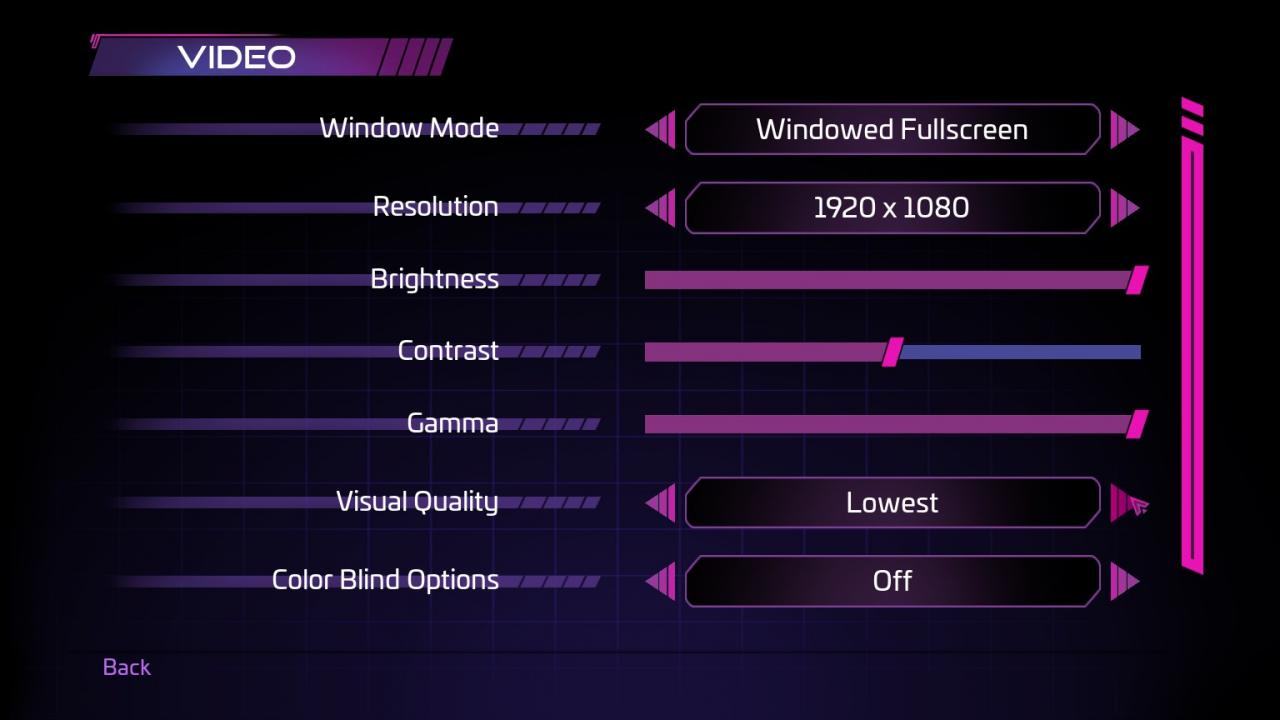
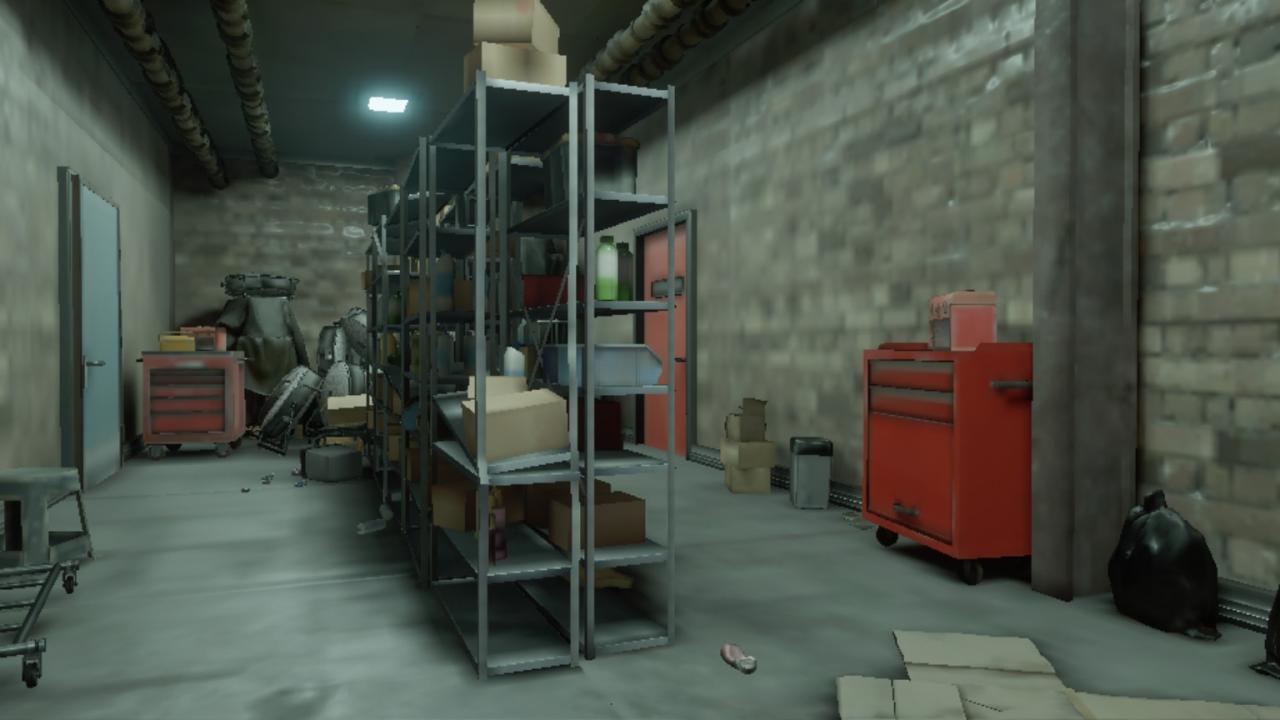
Steam optimization.
Next, we have the Steam optimization. Which currently has two ways of doing so:
1. Single Core:
Right-click on the Steam Icon/Shortcut on your desktop. Then click on the “Properties” option. Once there, open “Task Manager” and end all tasks related to Steam. Open the “Shortcut” section and find the string underneath the word “Target”. At the end of this line, add the string ” -single_core” with a space at the start. Then re-open steam and you should have no errors.
Explanation:
These forces steam to use your main CPU instead of the GPU, giving you a smoother experience, but putting more stress on the CPU. I recommend always looking at the CPU usage and Temperature using an app called “HWINFO”.
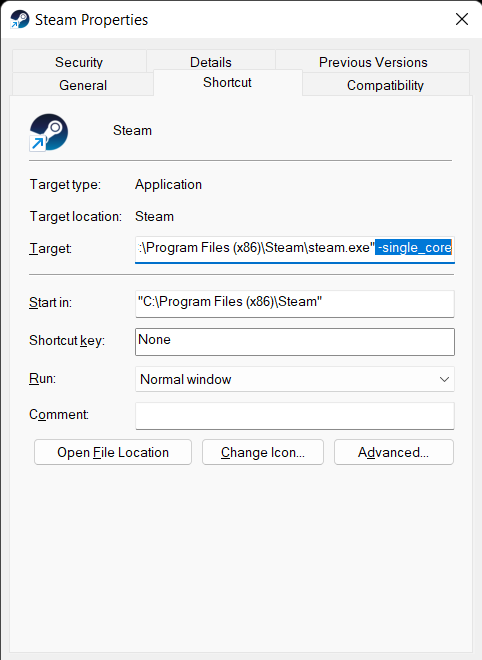
2.Giving Security breach high priority:
Open up steam and Right-click on Security breach. Find the option called “Properties” and click on it.Go to the section named “General” and find the “LAUNCH OPTIONS” bar. Within that bar, add the string “-high” and close the steam popup.
Explanation;
This one is simple, it gives Security breach high priority on your CPU, making other programs have less percentage, and Security Breach having way more. This can slow down other programs like discord and more so be mindful of that.
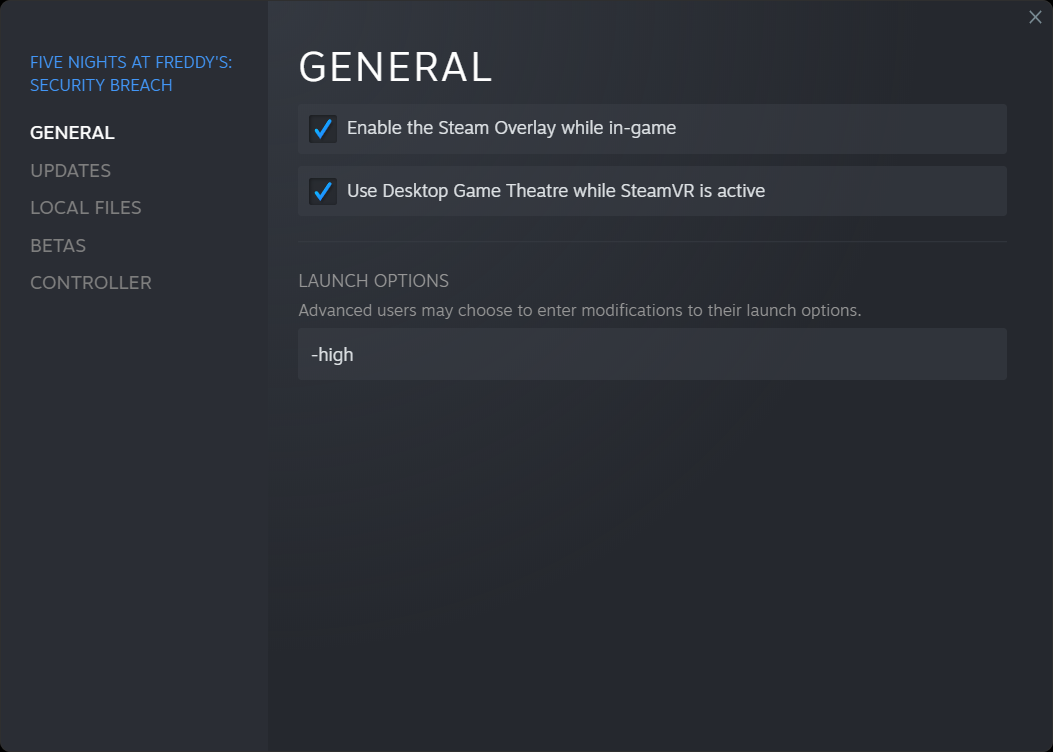
1. Single Core:
Right-click on the Steam Icon/Shortcut on your desktop. Then click on the “Properties” option. Once there, open “Task Manager” and end all tasks related to Steam. Open the “Shortcut” section and find the string underneath the word “Target”. At the end of this line, add the string ” -single_core” with a space at the start. Then re-open steam and you should have no errors.
Explanation:
These forces steam to use your main CPU instead of the GPU, giving you a smoother experience, but putting more stress on the CPU. I recommend always looking at the CPU usage and Temperature using an app called “HWINFO”.
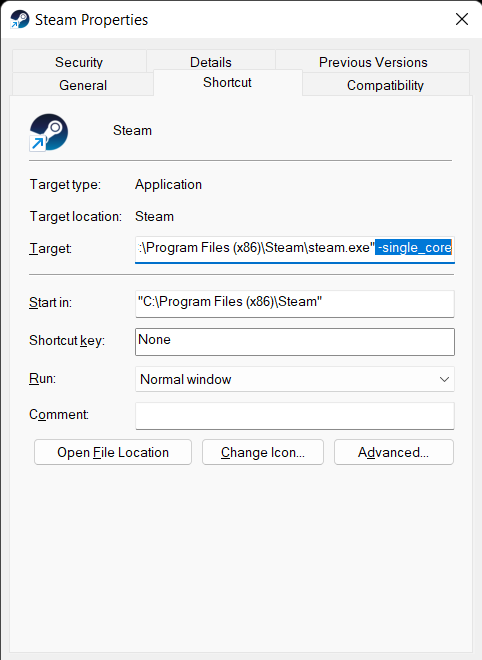
2.Giving Security breach high priority:
Open up steam and Right-click on Security breach. Find the option called “Properties” and click on it.Go to the section named “General” and find the “LAUNCH OPTIONS” bar. Within that bar, add the string “-high” and close the steam popup.
Explanation;
This one is simple, it gives Security breach high priority on your CPU, making other programs have less percentage, and Security Breach having way more. This can slow down other programs like discord and more so be mindful of that.
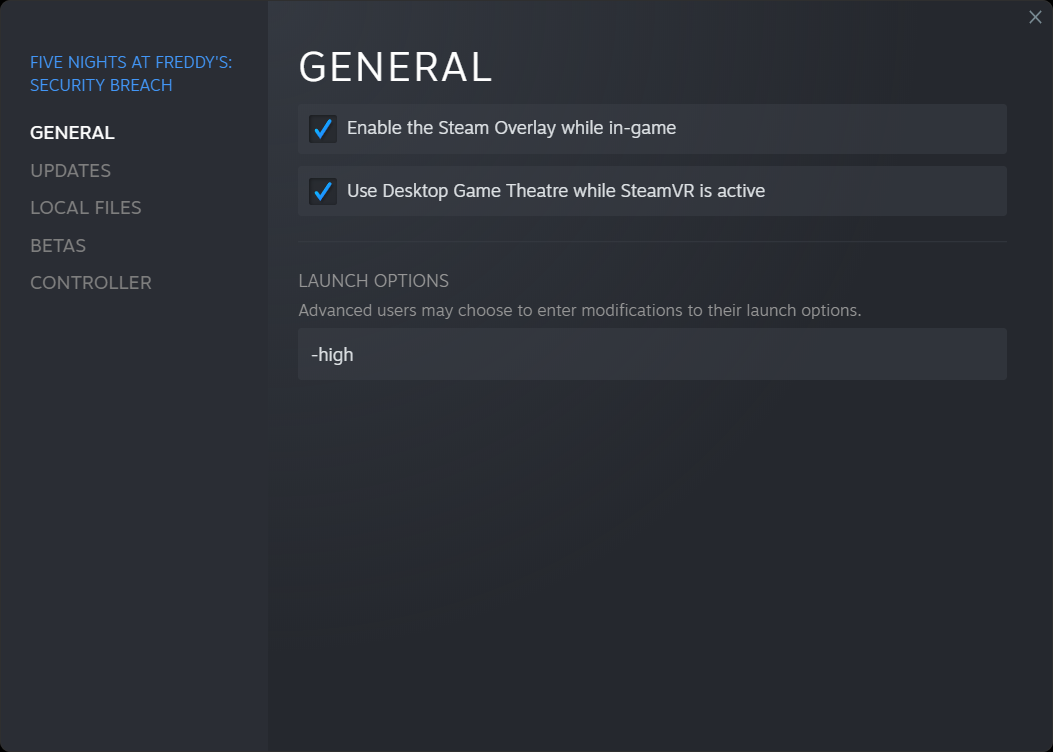
More Guides:
- Five Nights at Freddy’s Security Breach: How to Fix FOV & Stuttering Issues
- Five Nights at Freddy’s Security Breach: How to Access Additional Video Settings (VSync, Frame Limit, Dynamic Resolution)
- Five Nights at Freddy’s Security Breach: How to escape Montgomery Gator
- Five Nights at Freddy’s Security Breach: Daycare Tips and Tricks
- Five Nights at Freddy’s Security Breach: “Hide and Seek Master” Achievement Guide
