In this guide I will show you how to increase in-game FPS, fix most stutters and force HDR Output by adding some parameters and cvars on the game’s config files.
Launch Parameter
In some Systems this can boost FPS up to 50% on CPU limited configurations
However this can introduce Shader Compilation stutters when first opening the game / playing a heist but will mitigate once it has been running for a while.
Use the following parameter to enable DX12 Mode:
-dx12
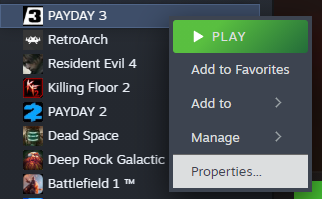
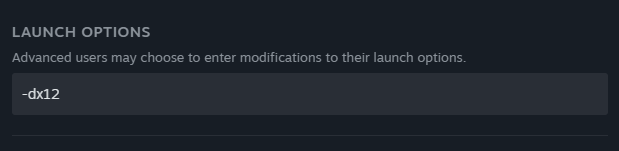
Unreal Engine CVARs
%LOCALAPPDATA%\PAYDAY3\Saved\Config\WindowsClient\
In there you will find several configuration files, but we are looking for Engine.ini
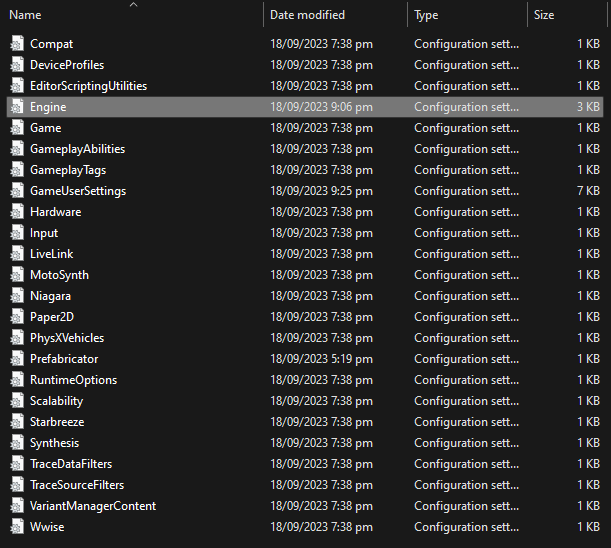
In that file you can add:
[/script/engine.renderersettings]
r.CreateShadersOnLoad=1
niagara.CreateShadersOnLoad=1
and
[SystemSettings]
r.TextureStreaming=0
at the end of the file so the game will compile shaders on loading screens instead of when actually playing and will disable texture streaming so all textures will be loaded on RAM and VRAM instead of when needed, which can potentially decrease stuttering.
This is recommended for users with a SSD, large ammount of RAM, VRAM and a beefy CPU
HDR Force Enable
In the case of PAYDAY 3, HDR configurations exists but are not implemented yet and we can force them by editing the file GameUserSettings.ini
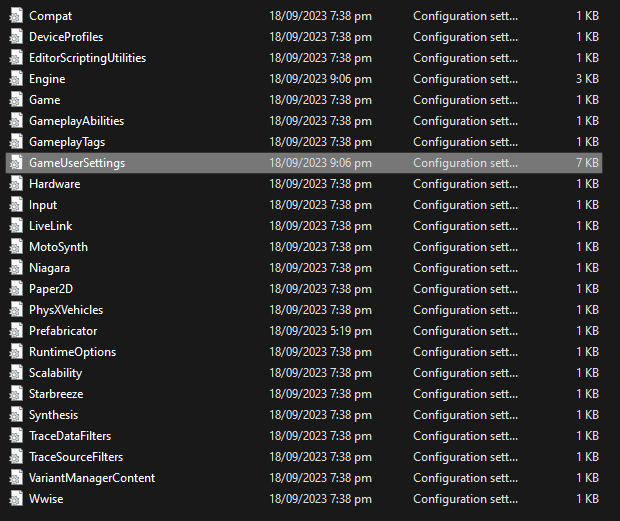
In there we must find the following values:
bUseHDRDisplayOutput=False
HDRDisplayOutputNits=1000
and set bUseHDRDisplayOutput= to True and HDRDisplayOutputNits= to whatever you want but not exceeding the maximum of your display.
For example:
bUseHDRDisplayOutput=True
HDRDisplayOutputNits=600
Thanks
Until then, Happy Heisting!
More Guides:
- PAYDAY 3: How to Increase FOV Beyond 90
- PAYDAY 3: Stealth Guide & Tips
- PAYDAY 3: All Challenges List
- PAYDAY 3: “Under the Surphaze” Safe Location
- PAYDAY 3: Laser Maze Solutions for Under The Surphaze
