In this guide, you will see how to fix your “irritating” workshop errors such as the “Asset bundle error: “bundlename” version mismatch”, “Asset Bundle Error: 4 of 5 installed”.
How to unsubscribe
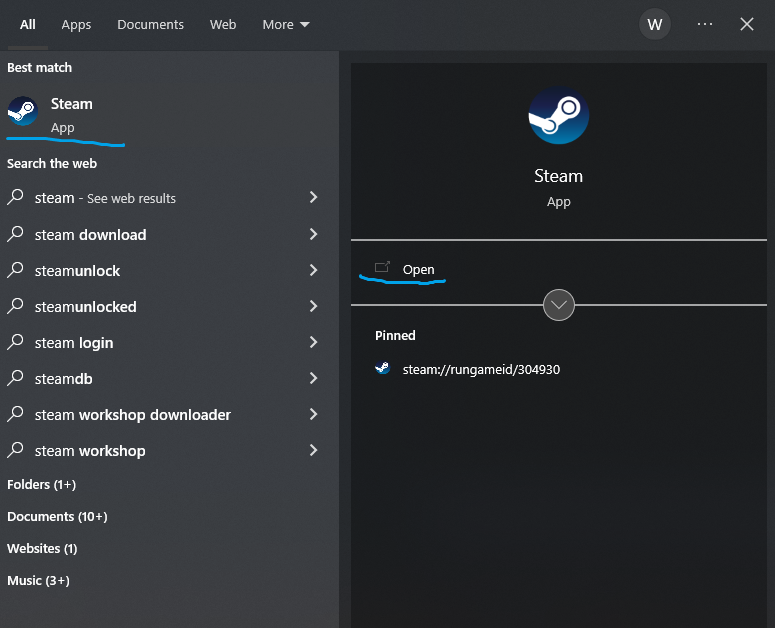
Click on your steam name.
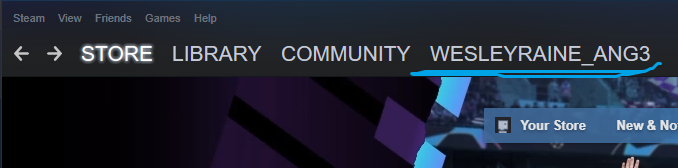
Click on Workshop Items.

Click on Subscribed items.
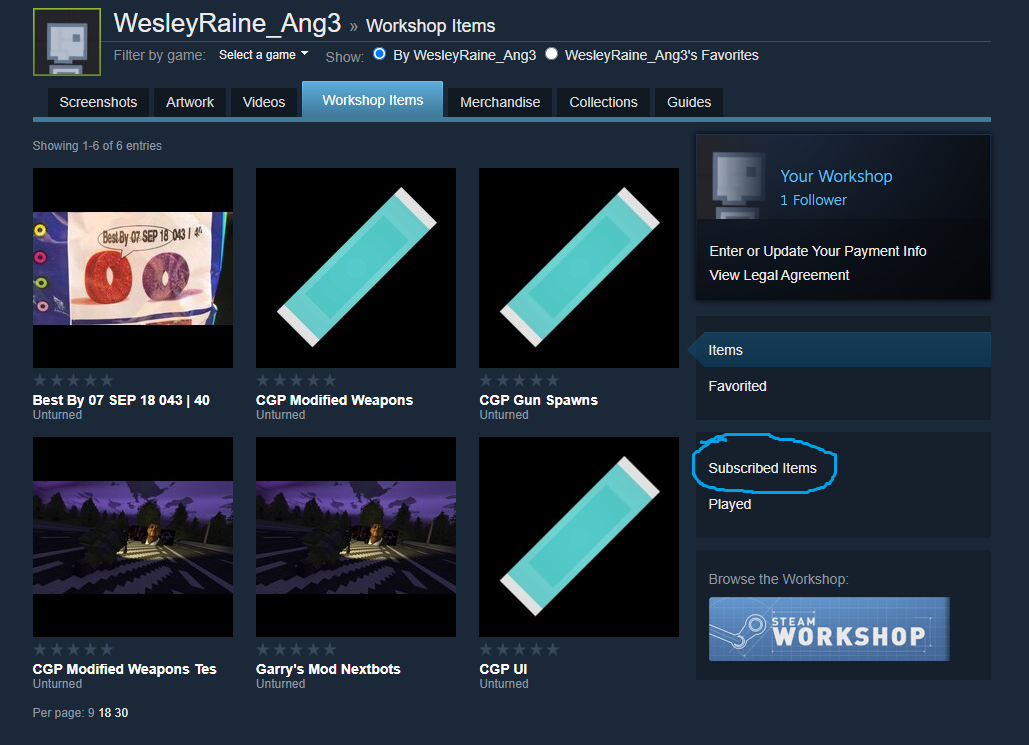
Click Unsubscribe From All.
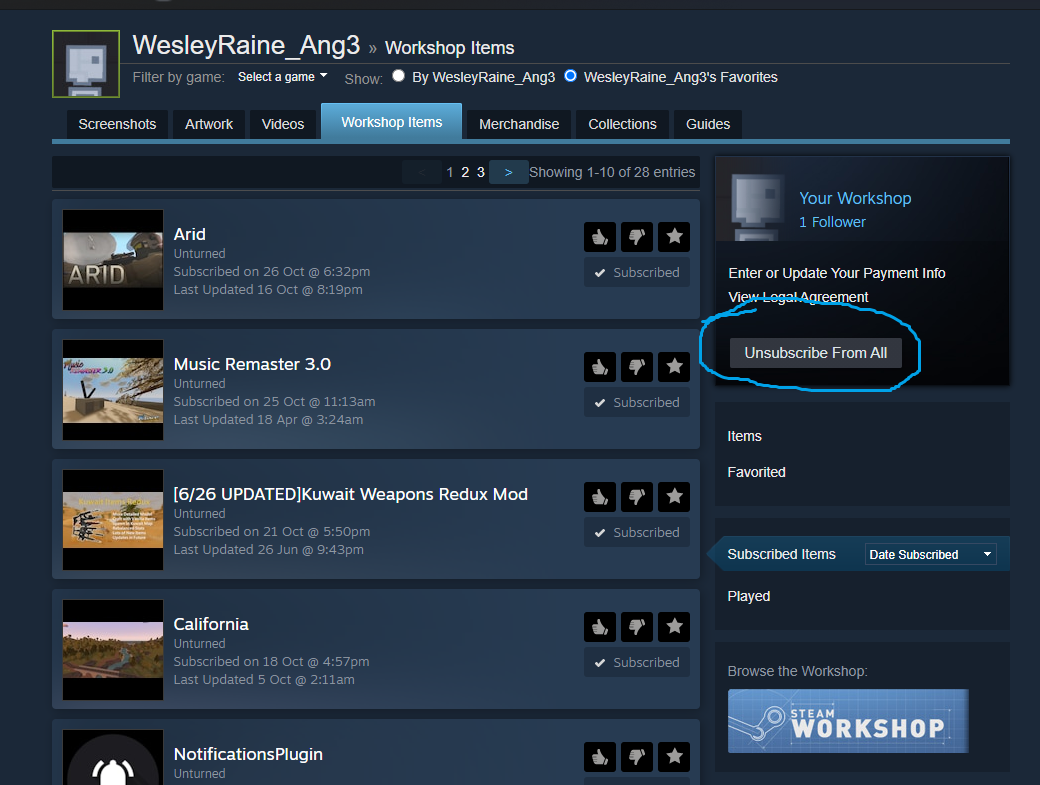
Click OK.
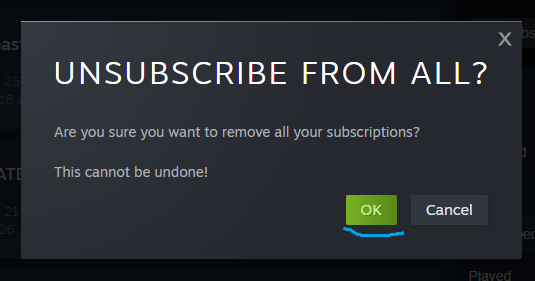
You’re done unsubscribing.
How to remove ALL workshop folders
Make sure to close Unturned before doing these steps, because the loaded mods are in your RAM and will not fix your problem if you didn’t close Unturned before doing these steps.
For easy access, make a shortcut to the 304930 folder and put it on your desktop.
Open steam.
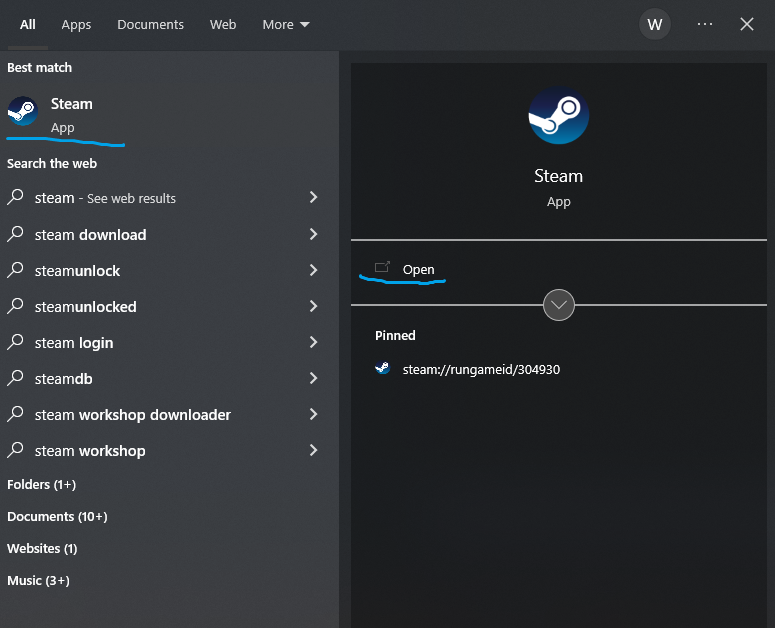
Click either Library or Home.
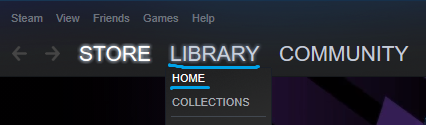
Now that you’re at the Library, find and right click Unturned, hover Manage, and click Browse Local Files..
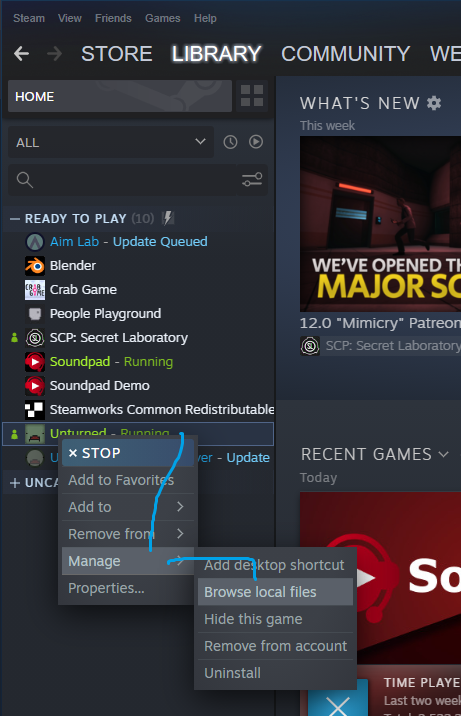
Great, you are now at the file directory! Click on steamapps.
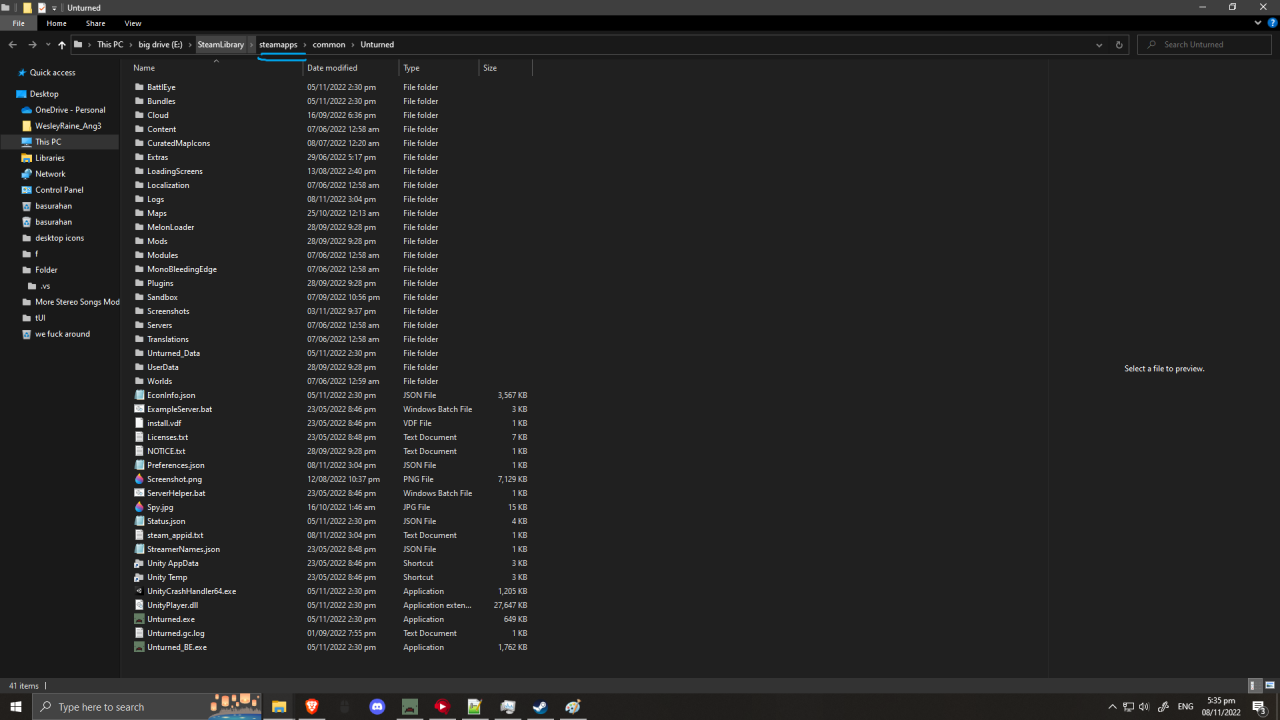
Double click on workshop.
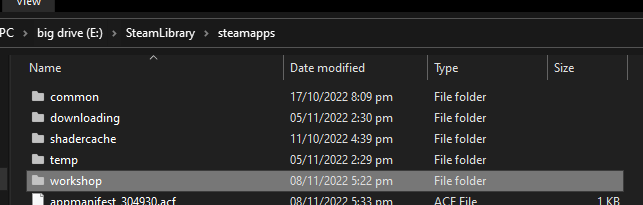
Double click on content.
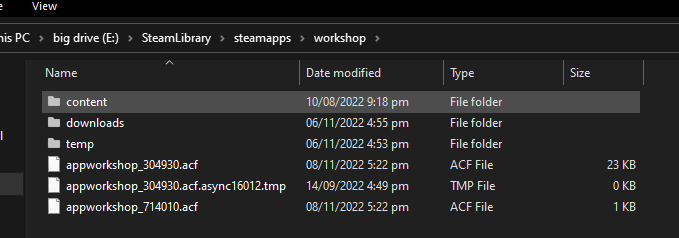
Double click on 304930.
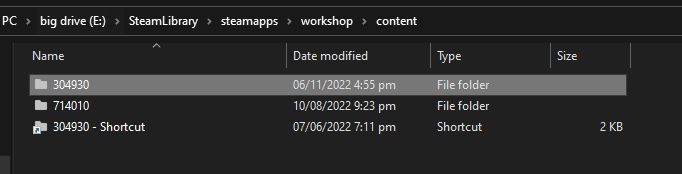
Select all by holding CTRL and A, then right click and hold shift then click Delete, so it dosen’t have to go to Recycle Bin.
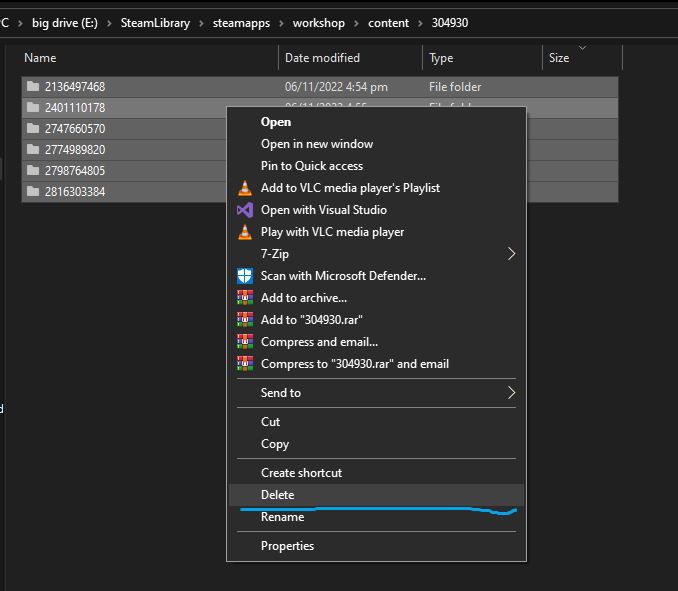
You’re done deleting ALL mods.
How to remove conflicting workshop ID’s
How to find:
Go to the Unturned workshop directory like I told you how to delete all workshop folders.
Close Unturned first.
Let’s take Elver for example.
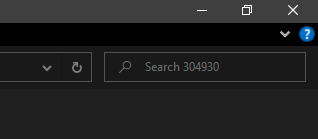
Type in there “metro”
Nice, you found the asset bundle name! To delete it, follow these steps.
Open the folder location.
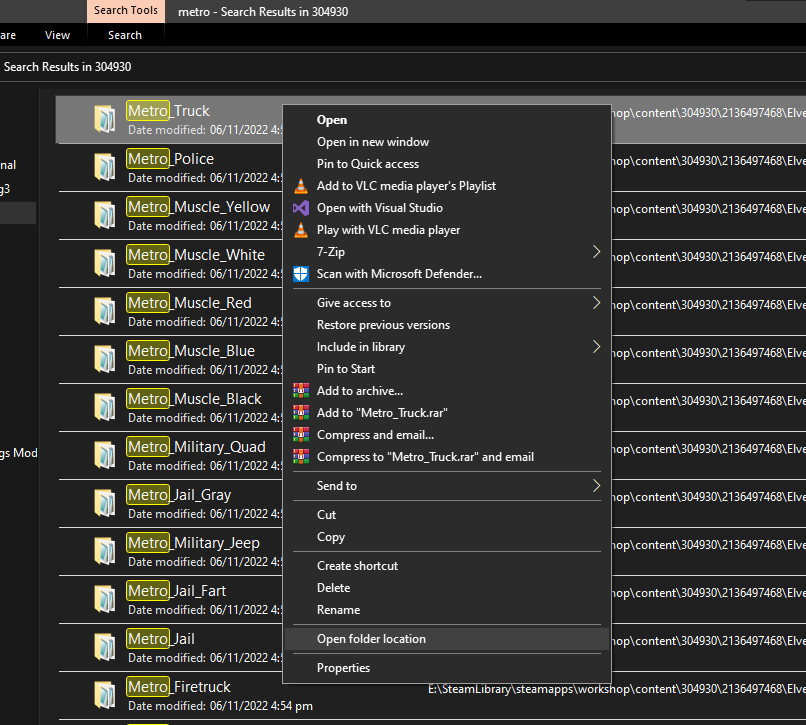
You see that number thing near 304930? That’s the workshop ID. 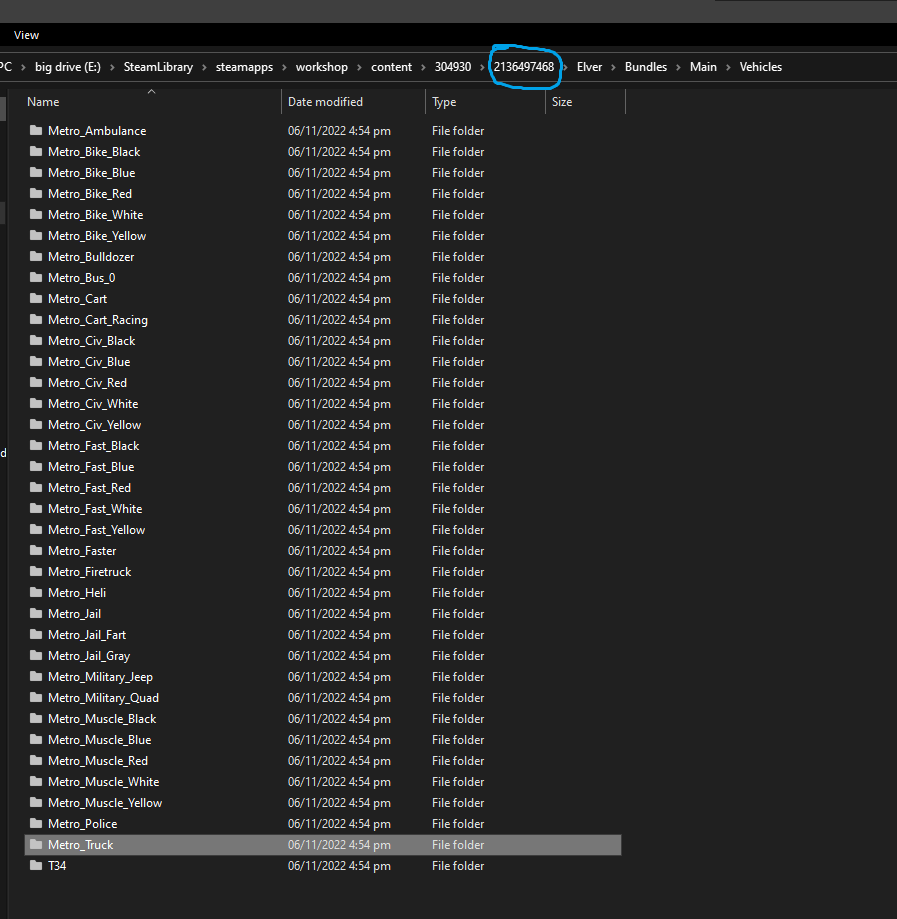
If you search it on google, Elver will pop up.
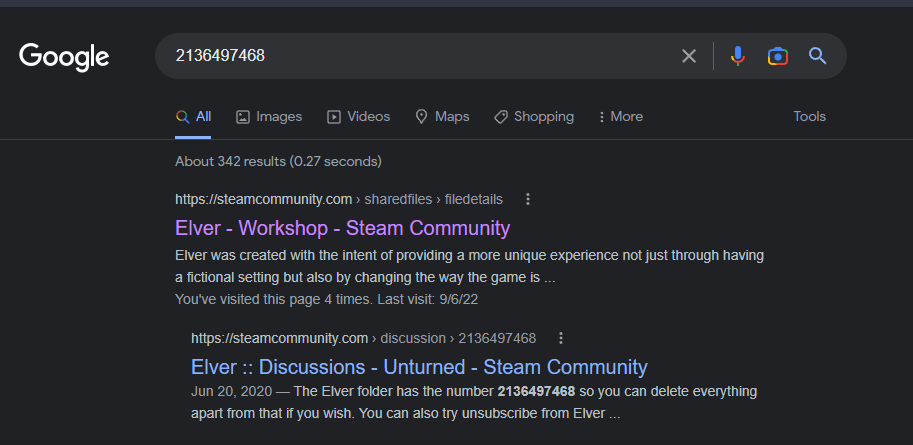
Then click on the file ID on the directory. Delete the mod.
Client and server have different assets with the same ID!
Client and server have different assets with the same ID! (00000000000000000000000000000000) This probably means an existing file was copied, but the mod creator can fix it by changing the ID. Client display name is "Wood Boat", whereas server display name is "Деревянная лодка [200]". File name "Wood_Boat" matches between client and server. Client asset is from Workshop File (1662206041), whereas server asset is from Workshop File "[Migliore] ItemsPack 5.2" (2012765949).
Different workshop mods has the same file asset; however both mods have the same ID, making a conflict.
This can also happen with translated mods with the same ID, like wood boat to Деревянная лодка (wooden boat).
Delete the client asset workshop folder just like I told you.
Client and server disagree on asset “Asset Name” configuration.
Client and server disagree on asset "Scrap Buggy" configuration. (File: "Car_Scrap_2" ID: 3a89265619284aa6a67d1218a03a8e83) Usually this means the files are different versions in which case updating the client and server might fix it. Alternatively the file may have been corrupted, locally modified, or modified on the server. Client hash is 8DD6E207E0CA564F8C8F58424FB1014A8E4F7729, whereas server hash is C97FA469E5F1E27F236F9BDA1F161DD9BDDA82DA. Client and server agree this asset is from Workshop File "Hyperion Rust Vehicles" (2871728167).
Close Unturned.
Go to the file directory.
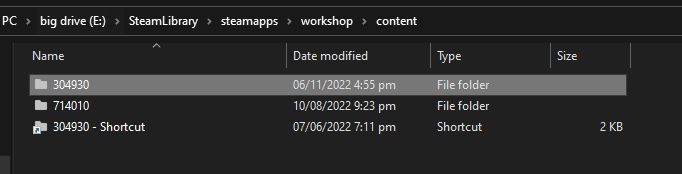
Find the workshop file that’s listed on the error. Let’s use 2871728167.
Delete it.
If it does not work, tell the admin or a server manager of your server that you’re joining to delete the corresponding mod into this directory then restart the server.

You were kicked from this server because: missing asset: “Item Name” File: “Item_Asset”
Client has a missing file, and server has your missing asset, causing this.
Go to your 304930 folder.
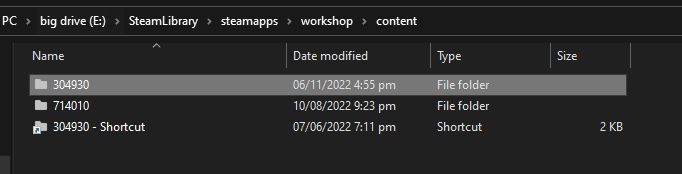
Delete all mods.
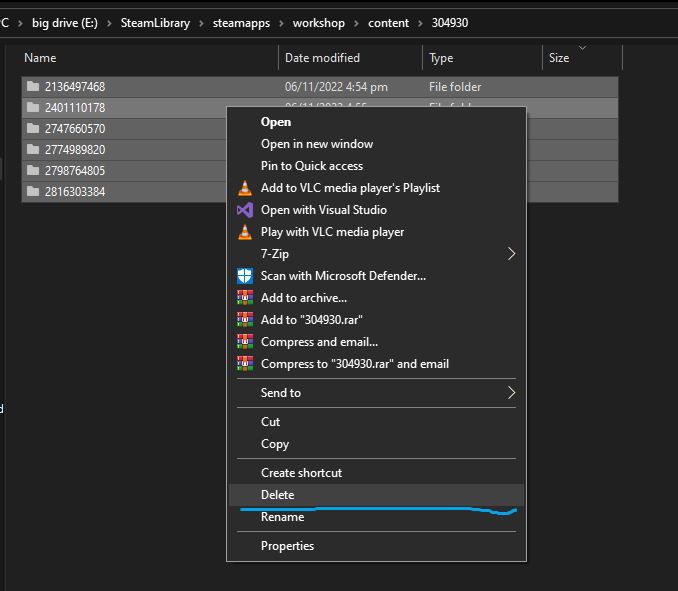
If you recognise the file from where it’s from, delete that folder instead.
Modified or corrupted asset: “Workshop Asset” File: “workshop_asset”
Either you tried to modified it’s .dat file, or the server modified the corresponding .dat file.
Go to your 304930 folder.
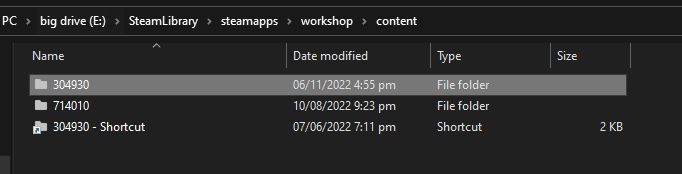
Search the missing asset name listed in the error. For this error it’s “workshop_asset”
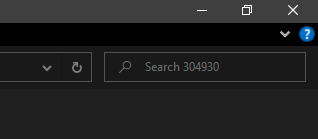
Open file directory
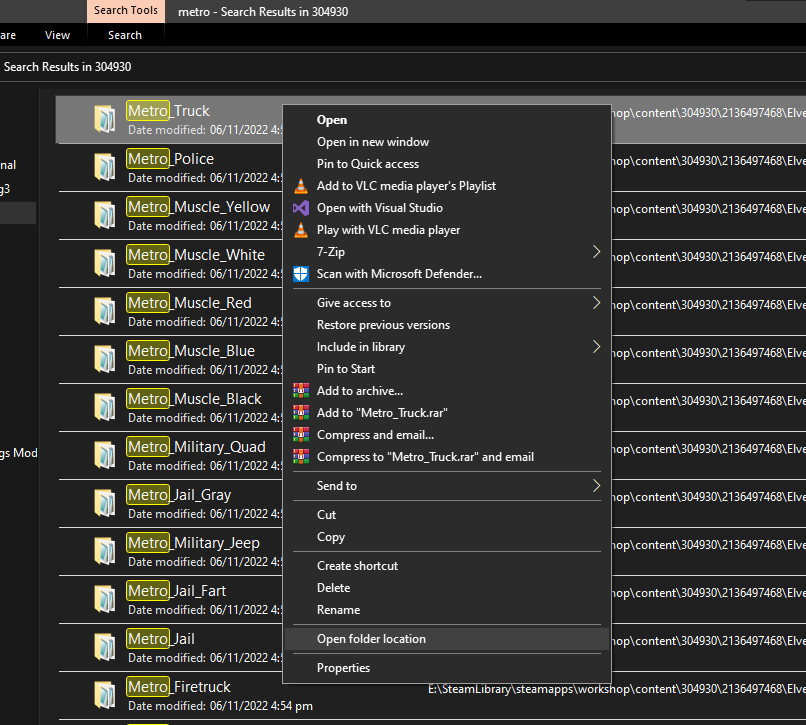
Click the workshop ID on the directory, next to 304930.
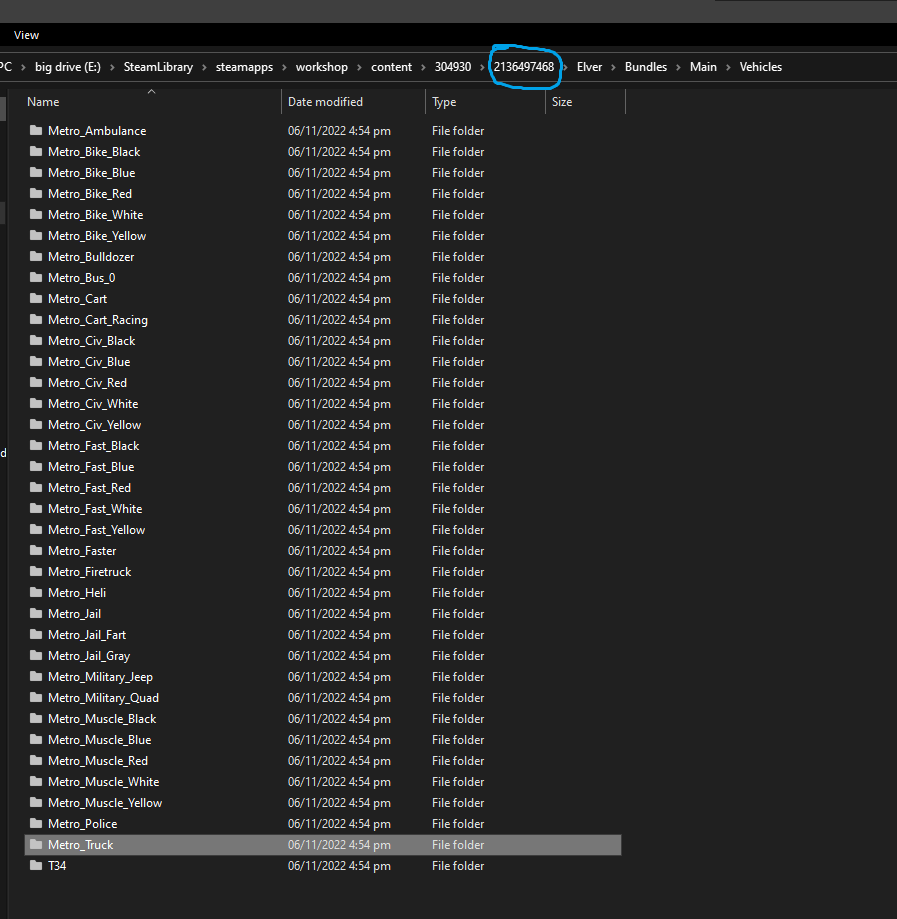
Click 304930.
Delete that mod.
If it does not work, show the server manager you are joining from to delete the workshop ID you just deleted, at this directory.

Asset bundle error: “mapbundlename” version mismatch
mapbundlename is the bundle name of the map.
Delete the bundle name associated with the error code.
Example: Asset bundle error: “prosur” version mismatch
For custom maps that isn’t listed at the list below, follow the Elver example I told you earlier.
For curated maps that is listed here, find the workshop ID inside the 304930 folder and delete it.
Make sure Unturned is closed before deleting mods.
Asset Bundle Error: number of number installed
Go to the workshop folder.
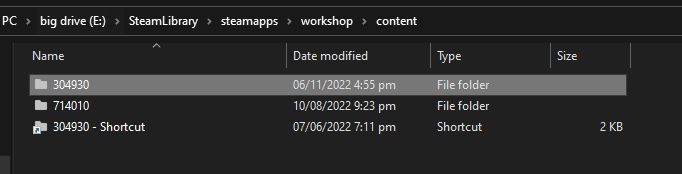
Select all and hold Shift and click Delete.
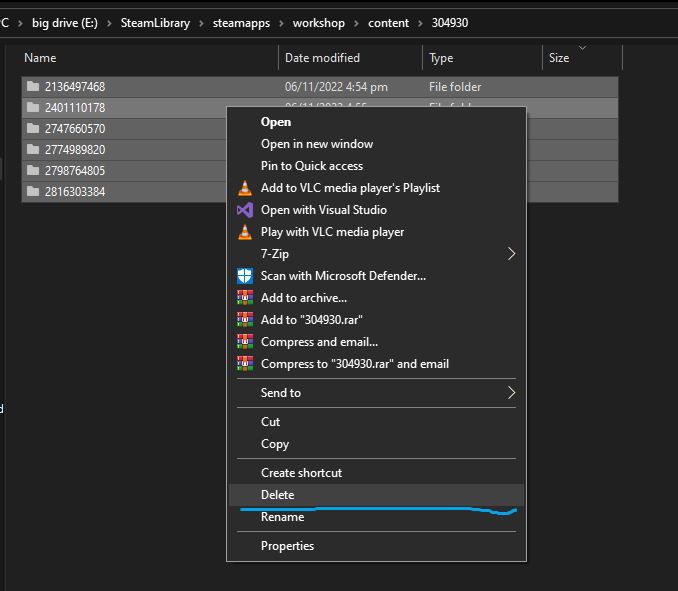 [h1]If it does not work:[/h1]
[h1]If it does not work:[/h1]
Verify game fil
Verify game files.
The Steam anticheat servers are not responding.
You are banned from playing multiplayer.
More Guides:
- Unturned: How to Create Private Server
- Unturned: Cable Modded PvP Guide
- Unturned: Basic Controls
- Unturned: How to Set a Main Group
- Unturned: Winter Achievements Guide 2021
